How to keep your eSIM when resetting your phone: A step-by-step guide
Want to reset your phone’s factory settings but keep your eSIM? Follow along for a detailed guide on how to do just that.
Performing a factory reset on your phone is often the last resort when troubleshooting software issues. Not only does it return the device to its original factory settings, but it also deletes all data, including pictures, videos, and apps.
But does that also mean you lose your eSIM profiles? Thankfully, that doesn’t have to be the case. Follow along to learn how you can keep your eSIM and erase data on your phone without ever losing connection.
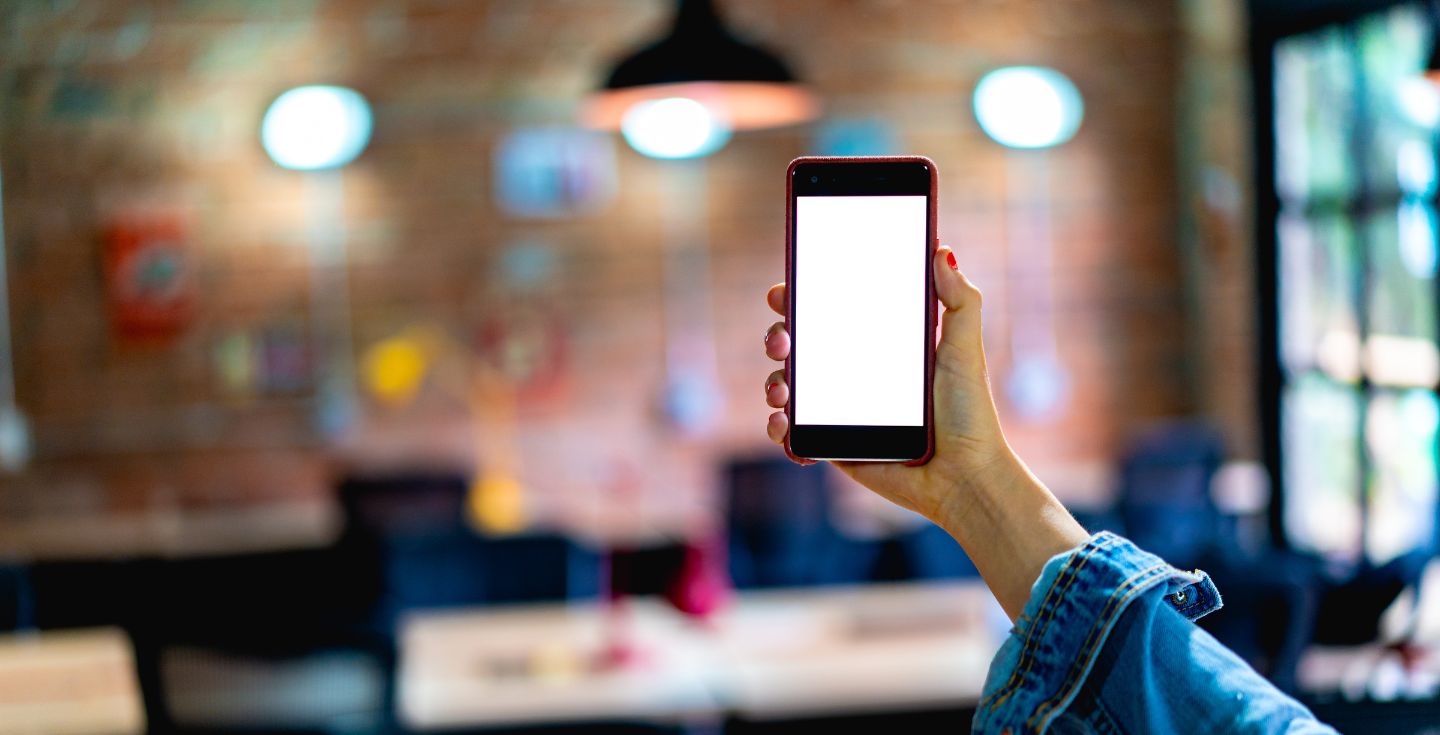


 +1M
+1M
With Holafly, you save +30% compared to roaming fees
Plans that may interest you
What is a factory reset?
A factory reset offers a way to return your phone to its original state. Performing it means that all data you’ve added to the phone is wiped, and all settings are reset to the default ones. On top of being used for troubleshooting, it’s also a good way to clear your phone before selling or handing it over to someone else.
If you’ve no intention of using the phone yourself after the reset, you’ll want to wipe everything. This includes your eSIMs since you probably don’t want anyone else accessing your mobile plan.
However, you can keep your eSIM profiles and avoid having to set them up all over again if you’ll be using your phone after the reset. This process differs slightly depending on your device but is generally pretty simple.
Keep your eSIM and erase data on iPhone
The difference between keeping or deleting your eSIMs on iPhone is as simple as selecting one of the two options whenever you go to perform the factory reset:
- Go to Settings.
- Open the General settings menu.
- Scroll down and select the Transfer or Reset iPhone option.
- Tap on the Erase All Content and Settings option.
- Tap Continue.
- Select Keep eSIM and Erase Data.
If you want to delete your eSIM on an iPhone along with the system files, simply select the Delete eSIM and Erase Data option on the last step.
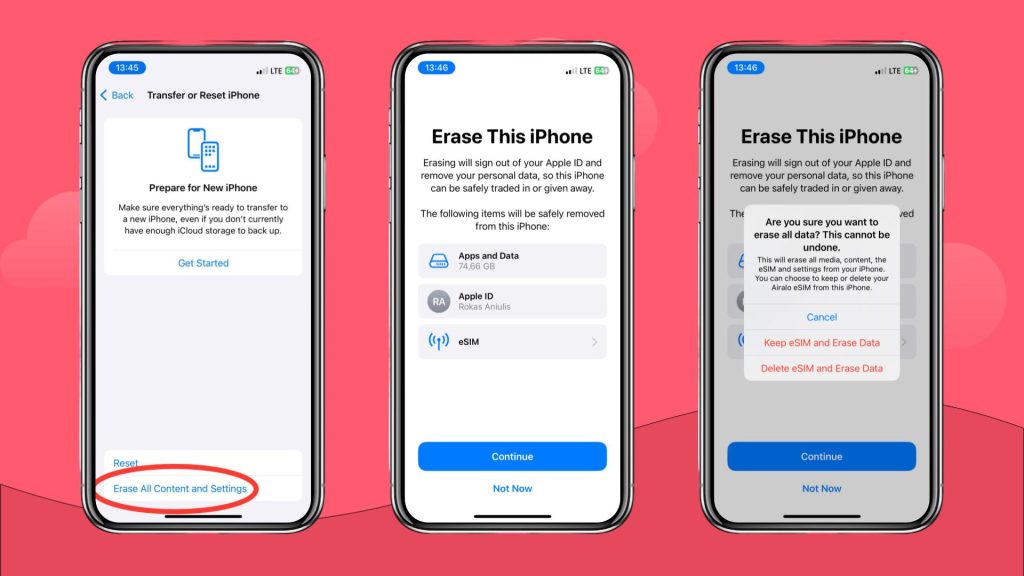
Keep your eSIM and erase data on Android
The process isn’t very different on Android eSIM phones, as it all depends on a single toggle switch at the last step of the process.
- Go to Settings.
- Locate General Management, then select Reset settings.
- Choose Erase all data (factory reset), then select Erase all data once more.
- The option to keep your eSIM should be selected by default, so you don’t need to do anything else.
If you want to delete your eSIMs, you should look for a checkbox and toggle the keep eSIM option to off. Keep in mind that the process can differ slightly depending on your device and operating system, but it should be very similar to what’s above.
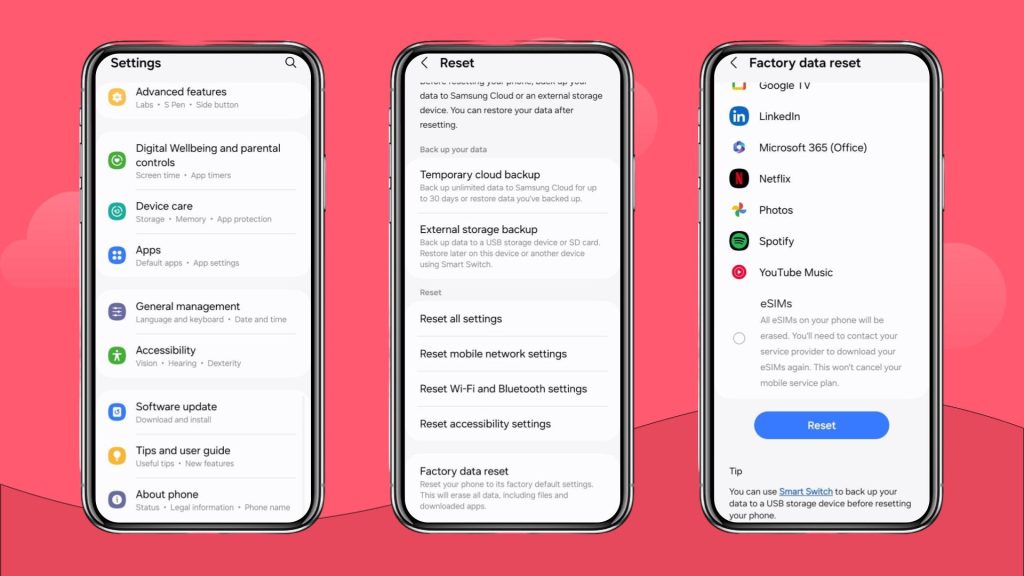
What if I accidentally delete my eSIMs during a factory reset?
If you accidentally delete eSIMs during a factory data reset, don’t worry. The reset only deletes your eSIM profiles, not the eSIM functionality itself. If that happens, you’ll have to get in touch with your cellular plan provider and set up your eSIM again.
Some providers will be able to guide you through the process remotely, while others may require you to visit a customer center. Either way, you’ll only lose your eSIM temporarily and will be able to use it again after setting it up.



































 Language
Language  Currency
Currency 


















 No results found
No results found





