How to Solve an eSIM Error Installation on Your Android?
Installing an eSIM on your Android should be simple, but errors can occur. Whether it’s a locked device, an active plan, or compatibility issues, understanding these common eSIM errors is key. In this guide, we’ll help you troubleshoot scenarios when your eSIM QR code is not working or any other possible eSIM errors, ensuring you can enjoy eSIM technology without hassle!
The most common installation errors for an eSIM on Android are as follows:
1. Can’t add eSIM

This error occurs when your device is locked by your carrier, which means that the eSIM will work with the network of the carrier that locked it. To check if your Android is carrier-locked, follow these steps:
- Go to Settings > Connections > Mobile networks > Network operators > Disable the Select automatically option > Wait 30 seconds to see the available carriers. If you only see your carrier's name, your phone is locked. If you see multiple carriers, your Android device is unlocked and can use an eSIM.

- If your phone is locked, contact your carrier to request unlocking, ensuring you meet their eligibility requirements and follow their instructions.
2. Your eSIM isn’t ready yet

This eSIM error commonly occurs on Android devices when the eSIM is already installed, when Airplane Mode is enabled, when you’re not connected to a stable Wi-Fi network, or when you’re trying to reinstall a deleted eSIM. To resolve this installation error, follow these steps:
- Check if the eSIM is already installed by checking ICCID.
- Turn off Airplane Mode.
- Connect to a strong and stable Wi-Fi network.
- Perform the manual installation using the manual codes.
How to check if your eSIM is already installed:
If you see two mobile signal icons on your Android device, the installation may be complete, and you just need to activate it. To confirm, check the ICCID on your device; it should match the "Reference Number" in your purchase confirmation email below the QR code.
To check ICCID on Android:
- Go to Settings > Tap on Connections > Select SIM manager > Tap the last eSIM installed > Turn this On > Go to ICCID section > See ICCID number.

- Don’t worry if you activated the eSIM to check the ICCID and haven’t reached your destination yet. It won’t activate until you arrive and enable the data roaming.
3. Plan already in use

The "Plan already in use" error occurs when the eSIM plan is already active on another device or if you try to transfer it to a new device without deactivating it first. To solve this:
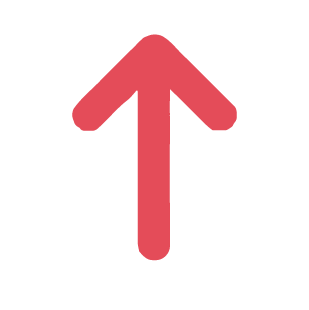
- Check if the eSIM is already installed by reviewing the ICCID. Follow the steps above.
- Delete the eSIM from the previous device, then install it on the new device using the manual codes.
4. Add Plan to Watch

When trying to install an eSIM on a device that is not compatible with this technology, you may see a button that says "Add Plan to Watch" instead of "Add eSIM." Please check that your device is eSIM-compatible before attempting the installation again.
5. SIM card busy. Try later

This eSIM error on your Android that can occur due to network issues or conflicts within the operating system that hinder proper installation. To resolve this, follow these steps before trying the process again:
- Connect to a strong and stable Wi-Fi network.
- Update your Android to the latest available version.
Troubleshooting Tips:
If the solutions don’t work and your Android is unlocked and eSIM-compatible, try a network reset to resolve connectivity issues. You can also attempt manual installation using a strong and stable Wi-Fi network and ensure that your device's software is up-to-date.
Manual installation
To manually install on your Android, use the manual codes from your purchase confirmation email and use a strong and stable Wi-Fi network. Watch the following video for step-by-step instructions.
To Reset Network settings:
- Go to Settings > Tap on Connection > Select General Management > Then on Reset > Choose Reset mobile network settings > Confirm your selection with the Reset settings option.

If you still have any doubts, here’s a video that will guide you through resetting your Android!
To update your Android software:
- Go to Settings > Scroll down > Click on Software Update > Tap Download and Install.
If you haven't updated to the latest software version, please click on Install Now.

Keep in Mind:
- If you’re new using eSIMs, Holafly has installation guides for Samsung, Pixel, Huawei, Xiaomi, Honor, Vivo, Motorola, Nokia, Sony, Oneplus, and Oppo devices.
- If your device isn’t compatible, and you haven’t used the eSIM yet, you can use it on another compatible device or save it for your next trip.
- If your device is locked, you’ll need to contact your carrier to have it unlocked for eSIM use.
- Installation errors like "cannot add eSIM," "cannot activate eSIM," and "eSIM not compatible" are related to iOS devices.
































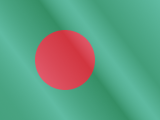





 Pay
Pay  Language
Language  Currency
Currency 


















 No results found
No results found





