What to Do If FaceTime is Not Working With an International eSIM?
Using FaceTime on your iPhone is a great way to stay connected while traveling and avoid roaming fees. If FaceTime isn’t working on your iPhone after switching to an eSIM, you might be asking, “Why is my FaceTime not working?” This article will help you activate FaceTime with an international data-only eSIM, ensuring seamless communication.
Common Reasons Why Is FaceTime Not Working
If you have only data eSIM and your FaceTime is not working after activating an eSIM, several common issues could be at play. Let’s look at these factors to help you troubleshoot and restore your FaceTime functionality.

- Your eSIM may be set up incorrectly.
- You’re not connected to mobile data or Wi-Fi.
- FaceTime is not enabled on your device.
- You haven't correctly activated the FaceTime for use only with data or Wi-Fi.
- Your primary number is selected for making and receiving calls on FaceTime.
- The international network you’re on has restrictions.
- Your time zone may be misconfigured for the city or country you’re in.
- You don't have a good connection signal.
- Your iPhone is not updated to the latest version of iOS.
Steps to Troubleshoot and Resolve FaceTime Issues
If FaceTime isn’t working on your iPhone while you’re abroad, don’t worry! Let’s explore why FaceTime might not be working and how to fix it, from eSIM setup issues to connectivity problems. We’ll help you get FaceTime working again for seamless communication!
1. Check if Your FaceTime is Correctly Activated
To use FaceTime with an International eSIM or only data eSIM, it’s always important to verify that your FaceTime is correctly activated, if you are not sure how to activate FaceTime, follow these steps:
- Go to Settings > Scroll down > Tap on Apps > Scroll down > Select FaceTime > Ensure that FaceTime is turned on > Deselect your phone number > Tap Remove to confirm and unlink your number from iMessage and FaceTime > Now, FaceTime is set up with your email address, allowing you to make and receive FaceTime video calls using only a data connection.

- Ensure that the selected email is the one you used to register your Apple ID.
- If FaceTime doesn't work after the previous steps, try disabling and re-enabling the FaceTime option.
2. Set the time zone on your iPhone:
Setting the correct time zone is essential for FaceTime to ensure calls are sent and received at the right times. A misconfigured time zone can cause issues, especially when traveling internationally. Here’s how to set it on your iPhone:
- Go to Settings > Tap on General > Select Date & Time > Choose Time Zone > Tap the search bar > Type the country or city you’re in > Select the correct location.

3. Reset network Settings on your iPhone:
Resetting the network settings is essential if FaceTime is not working despite having the correct settings, as it eliminates interference from previous configurations and ensures a proper connection. Just keep in mind, this will erase your Wi-Fi passwords and cellular preferences, so back those up first! Here’s how to reset your network settings. Here’s how to do it:
- Go to Settings > General > Scroll down > Transfer or Reset iPhone > Reset > Reset Network Settings and confirm your selection with the Reset Network Settings option.

If you still have any doubts, here’s a video that will guide you through resetting your iPhone!
To Keep in Mind:
- FaceTime is only for iOS users.
- It works with Wi-Fi or mobile data.
- Availability varies by country, region, and carrier.
- To switch back to FaceTime with your primary SIM, just follow the activation steps and verify your number again.
- The Holafly eSIM offers data for FaceTime use without your primary SIM. It's best to turn off your main SIM for optimal performance.
































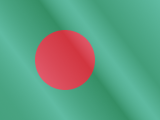





 Pay
Pay  Language
Language  Currency
Currency 


















 No results found
No results found





