What to Do If iMessage Is Not Working With an International eSIM?
Using iMessage on your iPhone while traveling helps you avoid SMS roaming fees. If iMessage isn’t working after switching to an international eSIM, you might be asking, “Why is my iMessage not working?” This article will guide you on how to activate iMessage with an international data-only eSIM, so you can keep chatting seamlessly.
Common Reasons Why Is iMessage Not Working
If you have only data eSIM and your iMessage is not working after activating an eSIM, several common issues could be at play. Let’s look at these factors to help you troubleshoot and restore your iMessage functionality.

- Your eSIM may be set up incorrectly.
- You’re not connected to mobile data or Wi-Fi.
- iMessage is not enabled on your device.
- You haven't correctly activated iMessage for use only with data or Wi-Fi.
- Your primary number is selected for sending and receiving messages.
- The international network you’re on has restrictions.
- Your time zone may be misconfigured for the city or country you’re in.
- Your iPhone is not updated to the latest version of iOS.
Steps to Troubleshoot and Resolve iMessage Issues
If your iMessage isn’t working while you’re abroad, understanding the causes can help you troubleshoot. From eSIM setup issues to connectivity problems, let’s explore how to resolve iMessage not working on your iPhone and ensure it’s activated for seamless communication.
1. Check if Your iMessage is Correctly Activated
To use iMessage with an International eSIM or only data eSIM, it’s always important to verify that your iMessage is correctly activated, if you are not sure if your iMessage is properly activated, follow these steps:
- Go to Settings > Scroll down > Tap on Apps > Scroll down > Select Messages > Ensure that iMessage is turned on > Tap Send & Receive > Deselect your phone number > Tap Remove to confirm and unlink your number from iMessage and FaceTime > Now, your iMessage is set up with your email address, allowing you to send and receive messages using only a data connection. Make sure the selected email is the one linked to your Apple ID.

2. Set the time zone on your iPhone:
Setting the correct time zone is vital for iMessage to ensure messages are sent and received at the right times. A misconfigured time zone can cause delays or missed messages, especially when traveling internationally. Here’s how to set it on your iPhone:
- Go to Settings > General > Date & Time > Time Zone > Tap the search bar > Type the country or city you’re in > Select the correct location.

3. Disable sending messages as SMS:
Disabling SMS for iMessage when using an international data-only eSIM is crucial to avoid unexpected charges and ensure all messages go through the Internet. This lets you enjoy iMessage features while traveling. Here’s how to set it up on your iPhone:
- Go to Settings > Scroll down > Tap on Apps> Scroll down > Select Messages > Scroll down > Send as Text Message (SMS) > Toggle the button off.

4. Identify that your messages were sent as iMessage:
iMessage uses an internet connection, so you can avoid SMS charges and carrier fees while traveling. By ensuring your messages are sent as iMessages, you’ll enjoy smooth communication. Here’s how to check if your messages are sent as iMessage or SMS on your activated eSIM:
- Open the Messages app > Send a message, and if it appears in a blue bubble, it was sent as an iMessage. If it’s in a green bubble, it was sent as an SMS, which may incur charges from your carrier.

To Keep in Mind:
- Holafly's eSIM doesn’t support text messages.
- If you send a message in a green bubble while using data-only eSIM abroad, your primary SIM is active, which may incur additional charges. Disable it to avoid fees.
- When using iMessage with the international eSIM, you can only message other iPhone or iOS users.
- To switch back to iMessage with your primary SIM, follow the same activation steps and verify your number again.
































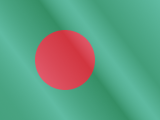





 Pay
Pay  Language
Language  Currency
Currency 


















 No results found
No results found





