Is Your iPhone Hotspot Not Working? Here’s How to Fix It
We understand how important it is to share internet access while traveling. If your iPhone hotspot is not working, and you're looking for solutions, you're in the right place! This handy guide will help you troubleshoot when your hotspot is not working, so you can get back online seamlessly.
Reasons Why Your Hotspot Is Not Working
There are several reasons why your hotspot might not be working on your iPhone. Here are some of the most common ones:
- The option ¨Allow Others to Join¨ on your iPhone is turned off.
- Your plan doesn’t include Hotspot.
- You’ve reached your daily limit for data sharing.
- Airplane mode is enabled.
- There’s a pending iOS software update.
- The APN for your eSIM might be misconfigured.
- The mobile data signal is weak.
- You are sharing the internet with multiple devices at the same time.
- Some devices may not be compatible with the frequency band used by your iPhone.
- You could be experiencing unstable connections or interference.
Troubleshooting Tips When Your Hotspot is Not Working
If your eSIM data plan allows hotspot and mobile data is working, but your hotspot is not working, follow these steps and try sharing data after each one:
On the device providing Hotspot:
- Turn off and then turn on your mobile data.
- Make sure "Allow Others to Join" is enabled.
- Ensure you have the latest version of iOS.
- Check that you have a strong signal.
- Provide the correct Wi-Fi password for your device to share internet.
- Enable "Maximize Compatibility" if you have an iPhone 12 or later.
- Don’t leave the "Personal Hotspot" screen until the other device is connected to the Wi-Fi network.
- Restart your iPhone.
- Reset your iPhone’s network settings.

On the device that needs to connect to the internet:
- Turn off Wi-Fi, then turn it back on.
- Ensure you’re using the Wi-Fi network that matches the name of the device sharing the internet access.
- Check the Wi-Fi password if you receive a password error when trying to connect.
- Restart the devices you are trying to connect to the Hotspot.
- Delete the Wi-Fi profile on the connecting device and re-add it.
Steps to apply the possible solutions listed above
To check if your Holafly eSIM allows using Hotspot
- Visit the Holafly website > Look up your eSIM destination > Click on Technical Specs and check the Hotspot section > If it says Yes, you can share the internet (be sure to check for any limits)

To check that the Hotspot feature is ON:
- Go to Settings > Tap on Personal Hotspot > Check that the "Allow Others to Join" toggle is Turn ON.

- On this same screen, you can see the Wi-Fi password you’ve assigned to your device for data sharing, and you can also enable the "Maximize Compatibility" option if needed. Try sharing data after completing the steps above.
To reset network settings on your iPhone:
If the suggested steps still don't help and the hotspot is not working on your iPhone, try resetting your network settings to clear any corrupted data that could be affecting your eSIM. Just remember, this will erase all your Wi-Fi passwords and mobile preferences, so be sure to back everything up first!
- Go to Settings > General > Scroll down > Transfer or Reset iPhone > Reset > Reset Network Settings and confirm your selection with the Reset Network Settings option.
- Try sharing data again after resetting your iPhone's network settings.

To check if your iPhone is running the latest version of iOS:
- Go to Settings > Tap on General > Select Software Update > If you haven't updated to the latest version of iOS, please click on Update Now. Sometimes, updates can fix bugs that prevent data sharing.

- Try sharing data again after updating your iPhone's software.
































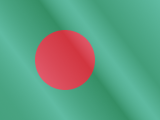





 Pay
Pay  Language
Language  Currency
Currency 


















 No results found
No results found





