How Do I Set Up My eSIM?
Setting up an eSIM is very simple. We recommend doing it at home using a stable Wi-Fi connection. You have two options: scan the QR code or manually enter the installation code. Ensure your phone is eSIM-compatible and unlocked by your carrier. Remember, eSIM activation should only happen once you arrive at your destination.
In this article, we’ll guide you through how to set up an eSIM and activate it on iPhone or Android.
How to set up your eSIM on iPhone?
To set up your eSIM using a QR code or Manual codes, follow these steps:
- Go to Settings > Select Cellular or Mobile Data > Choose Add eSIM > Use QR Code > Scan the QR code or Enter Details Manually > Next > Continue with Activation.

How to set up your eSIM on Android?
To set up your eSIM using a QR code or manual codes, follow these steps:
- Go to Settings > Tap on Connections > Select SIM Manager > Add eSIM > Scan QR Code or Enter activation code > Copy and paste the complete code including LPA and colons (These are not links, but rather codes to be entered in the designated space) > Add > Continue with Activation.

Steps to Activate your Holafly eSIM
The activation of the eSIM can only be completed once you are at your destination.
How to activate your eSIM on iPhone?
To activate your eSIM, follow these steps:
- Go to Settings > Cellular or Mobile Data > Turn off your Personal SIMs/eSIMS > Tap on the Holafly eSIM (It may appear as Travel, Business, Secondary, or the name you assigned during setup) > Ensure that the ‘Turn On This Line’ option is activated > Activate Data Roaming > Go back to Cellular or Mobile Data > Tap on Cellular Data and select the Holafly eSIM as the mobile data line.

How to activate your eSIM on Android?
To activate your eSIM, follow these steps:
- Go to Settings > Connections > SIM Manager > Turn your Holafly eSIM on > Turn off the other installed SIMs > Select the eSIM you just installed in Mobile Data > Then, go back to Connections > Tap on Mobile Network > Turn on Data Roaming of your Holafly eSIM to start your data plan.

If you need more help with setting up and activating your eSIM on Android devices, we recommend checking out our guides for Samsung, Pixel, Huawei, Xiaomi, Honor, Vivo, Motorola, Nokia, Sony, Oneplus, or Oppo.
To keep in mind
- Connect to a stable Wi-Fi network, avoiding public ones during installation.
- The manual code to install your eSIM isn’t a link to open; just copy it and paste it into the designated space, making sure it’s complete and without any spaces.
- If the QR code doesn't work on your iOS or Android device, try manual installation.
- If your eSIM was activated during the installation, no worries! Simply keep roaming turned off until you reach your destination.
- If your Holafly eSIM isn't working, don't delete it, follow the correct steps on iPhone or Android.
































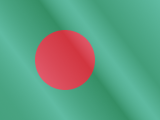





 Pay
Pay  Language
Language  Currency
Currency 


















 No results found
No results found





