How to Install and Activate an eSIM on a Samsung Galaxy?
Installing and activating an eSIM on your Samsung Galaxy is easier than you might think! In this guide, we’ll show you exactly how the installation works with Holafly and how to activate the eSIM on Samsung, so you can enjoy seamless connectivity in no time. Let’s get started!
How to install an eSIM on Samsung
To start the installation of your eSIM on your Samsung device, ensure that your phone is compatible and unlocked, have your QR code or manual codes ready, and make sure you have a stable Wi-Fi connection.
To install an eSIM with the QR code:
- Go to Settings > Tap on Connections > Select SIM Manager > Then on Add eSIM > Scan QR Code > Add > Your mobile plan will be automatically downloaded.

To install an eSIM with the manual codes:
- Go to Settings > Tap on Connections > Select SIM Manager > Select Add eSIM > Scan QR Code > Select Enter activation code > Type or paste the full activation code (including LPA and the colon ':') This code was sent to your email (These are not links, but rather codes to be entered in the designated space) > Your mobile plan will be automatically downloaded.

How to Activate an eSIM on Samsung?
Remember that you should only activate your eSIM once you arrive at your destination. To activate your eSIM on Samsung and learn how to turn on cellular data, just follow these simple steps:
- Go to Settings > Tap on Connections > Select SIM Manager > Turn your Holafly eSIM on > Turn off the other installed SIMs > Then, go back to Connections > Tap on Mobile Network > Turn on Data Roaming of your Holafly eSIM to start your data plan.

To keep in mind
- Compatibility may vary depending on the country of manufacture.
- Use a stable Wi-Fi network; avoid public networks.
- Try both installation methods to install the eSIM on your Samsung; if the QR code doesn’t work, attempt manual installation.
Troubleshooting Tips
If your phone fails to connect to the network after enabling data roaming, don’t delete your eSIM, try manually selecting the network. To do this, follow these steps:
- Go to Settings > Tap on Connections > Select Mobile Network > Choose Network operators > Disable automatic network selection and wait for available operators to load.

To choose the correct operator for your plan:
- Visit our website and search for your eSIM destination, for example, Spain. Click on Technical Specs and refer to the Networks section. In this case, the best network for the Spain plan is Orange.
If the connection doesn’t work with the operator you switched to, try the other operators listed in the Network section of your plan’s Technical Specs.
































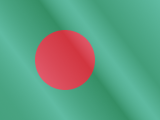





 Pay
Pay  Language
Language  Currency
Currency 


















 No results found
No results found






