How to Activate Hotspot and Share Data with Your eSIM?
Many Holafly eSIMs let you share data by activating the hotspot feature. Simply activate your eSIM and turn on the hotspot on your device. This guide will show you how to turn on the hotspot on both iPhone and Android and how to connect to the hotspot. You'll also learn how to check if your Holafly eSIM supports hotspot and tips for effective use.
How to Turn ON Hotspot on iPhone?
Follow these simple steps to activate the hotspot feature on your iPhone with your Holafly eSIM:
- Go to Settings > Tap on Personal Hotspot > Toggle the switch next to "Allow Others to Join" to ON > Your hotspot is now active. You can connect to other devices using the Wi-Fi network name displayed in the Personal Hotspot menu.

How to Turn ON Hotspot on Android?
Follow these simple steps to activate the hotspot feature on your Android device:
- Go to Settings > Tap on Connections > Mobile Hotspot and Tethering > Mobile Hotspot > Toggle the Mobile Hotspot switch to ON > Your hotspot is now active and ready to connect devices > Tap on Mobile Hotspot to see the Wi-Fi password and Network name, you’ve assigned to your device for data sharing.

Troubleshooting Tips:
- Make sure your destination allows hotspot use by checking the technical specs of your plan.
- If your Holafly eSIM hotspot is not working, try toggling airplane mode on and off, then restart your device and reconnect. For further help, check our troubleshooting guide for iPhone or Android.
To check if your Holafly plan includes hotspot:
- Go to Holafly.com> Tap on Destinations > Choose your Destination > Click on Technical Specs > Check the Hotspot section to verify Availability and details.

































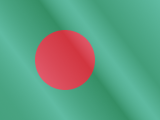





 Pay
Pay  Language
Language  Currency
Currency 


















 No results found
No results found





