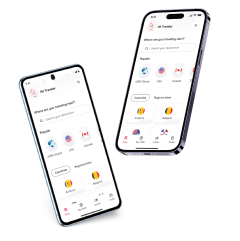How much data do I need for travel? A complete guide
Wondering how much data you need to stream music, use maps, or video call loved ones while traveling? We’ll explore everyday data use, apps you need while traveling, and share tips for managing your mobile data abroad.
It’s so easy to lose track of your data usage when traveling. Spend an hour or so facetiming with family back home, and you’ve burned through at least 200 MB of data! Upload a few Instagram stories, and suddenly you’re halfway through your plan.
Running out of mobile data can leave you without maps, rideshare apps, or even a way to message home when you need it most.In this guide, we’ll break down how much data common apps and services use — and how much you’ll actually need for your trip.
Plus, we show you a way to get unlimited data for your trip, so you can stream, scroll, and share without worrying about hitting a limit.



 +1M
+1M
With Holafly, you save +30% compared to roaming fees
Plans that may interest you
How much data do I need for travel?
It’s likely you’re going to need slightly more data than you think. Let’s look into why data consumption may increase as you’re exploring:
- Unreliable or limited WiFi: While some places offer public WiFi, it might be slow, restricted, or hard to find outside tourist spots, leaving you dependent on mobile data for most activities.
- Frequent use of navigation apps: Apps like Google Maps use live location tracking and route updates, draining data quickly during long days of exploring. (More on data usage later).
- Background data consumption: Cloud syncing for your higher-than-usual image activity, messaging app notifications, and auto-updates can run unnoticed, using up data unless manually restricted.
- Social and streaming apps: Sharing travel moments, making video calls, or streaming entertainment while waiting for dreaded delayed flights all add up quickly.
The amount of data you need depends on how you use your phone while traveling:
- Light user: 1 GB per week – Email, browsing, and messaging.
- Moderate user: 3-5 GB per week – Maps, music streaming, and social media.
- Heavy user: 10+ GB per week – Video calls, streaming shows, and uploads.
If you can’t be forced to fit into any categories by character definition, here are some of the most common uses of data and general estimates of their consumption to help your decision:
| App use | 1 hour | 1 week at 2 hrs per day |
| Google Maps | 5 MB to 10 MB | 70 MB to 140 MB |
| Spotify | 40 MB to 150 MB | 560 MB to 2 GB |
| Web browsing | 10 MB to 25 MB | 140 MB to 350 MB |
| 100 MB to 200 MB | 1 GB to 3 GB | |
| WhatsApp calls | 300 MB to 700 MB | 4 GB to 10 GB |
| YouTube | 300 MB to 2 GB | 4 GB to 35 GB |
| Google Meet | 1.5 GB | 16 GB to 21 GB |
Table: Amount of data used by common Apps.
📌 These figures are averages. The amount of data you use will vary depending on your personal use.
Let’s take a look at each of these apps in detail below.
How much data does a Google Meet video call use?
Google Meet’s data usage depends heavily on the video quality and the duration of your call.
Google Meet data usage:
- Low-quality video (240p): Uses around 270 MB per hour.
- Standard-definition video (480p): Consumes approximately 540 MB per hour.
- High-definition video (720p): Can eat up more than 1 GB per hour.
If you’re hosting meetings in HD or sharing screens, the consumption can be 2.25 GB per hour or more for group calls. If you’re using Google Meet on mobile, you might experience slightly lower usage, averaging 500 MB per hour, thanks to automatic optimizations based on connection strength.
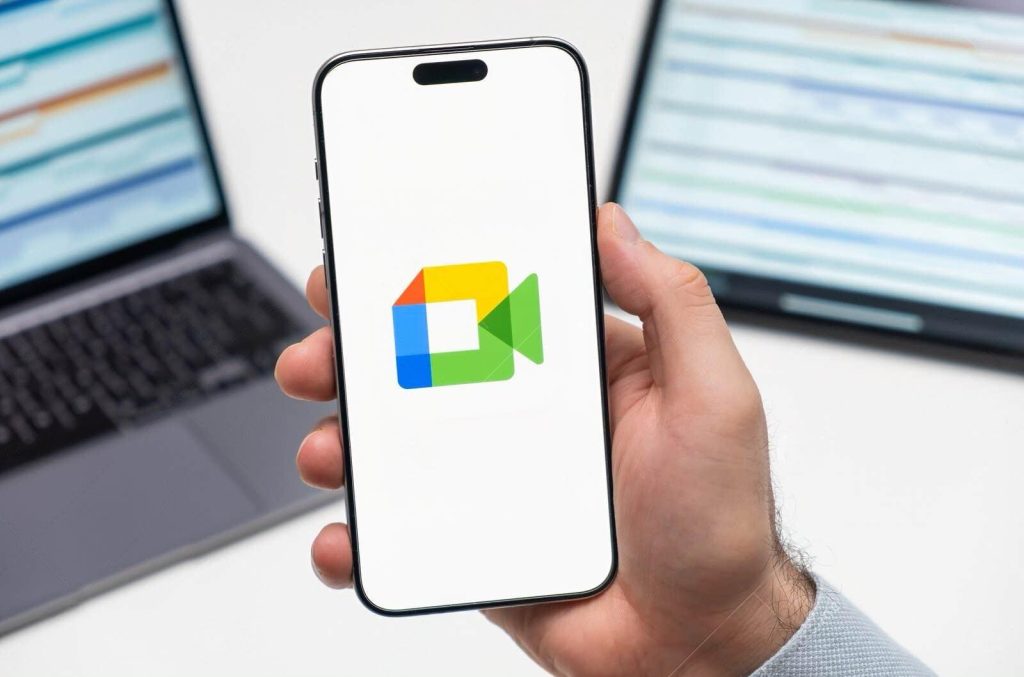
How much data does Instagram use?
Instagram’s data usage varies depending on how you engage with the platform.
Instagram data usage:
- Normal usage: 100 to 150 MB per hour – Browsing your feed, viewing stories.
- Heavy usage: Up to 1 GB per hour – Watching reels, videos, or uploading high-resolution content.
| 🛜 Want to save your mobile data while traveling? Check out our guide to the best places with free WiFi and stay connected! |
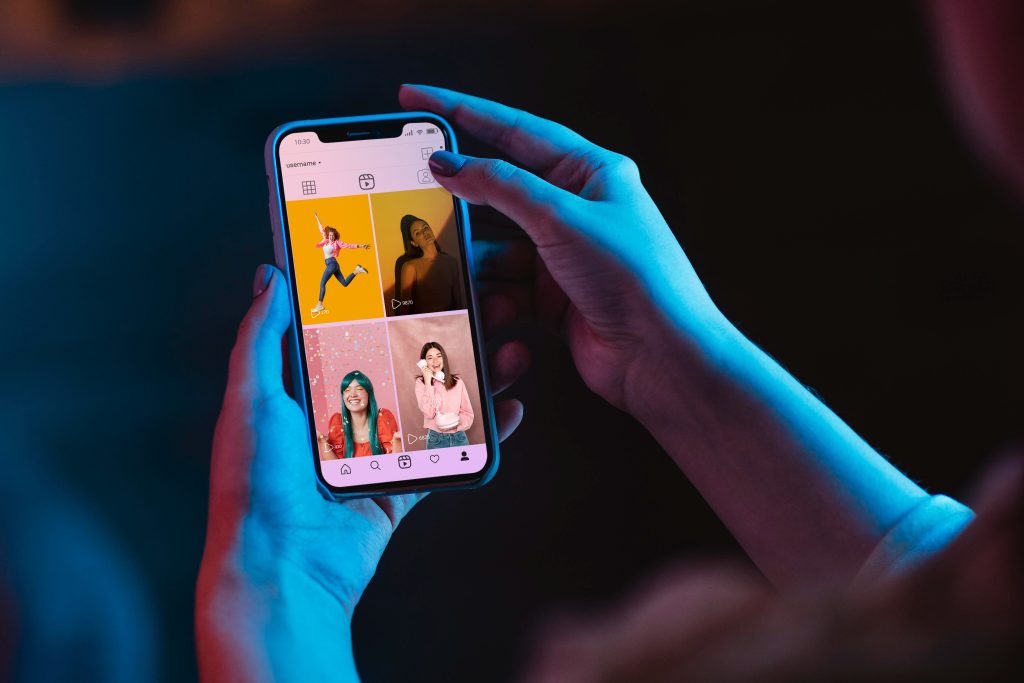
How much data do YouTube and other streaming services use?
Streaming apps are perfect for downtime, but they consume data quickly.
- 144p: 30 to 90 MB per hour
- 480p: 480 to 660 MB per hour
- 1080p (HD): 2.5 to 4.1 GB per hour
- 4K (2160p): 5.5 to 23 GB per hour
- 8K (4320p): Up to 22.5 GB per hour
- Standard Definition (SD): Up to 1 GB per hour
- High Definition (HD, 1080p): Up to 3 GB per hour
- Ultra High Definition (UHD, 4K): Up to 7 GB per hour
Here’s a quick look at data usage for other streaming services:
| Streaming Service | Standard Definition | High Definition | Ultra High Definition (4K) |
| Amazon Prime Video | 0.38 GB/hr | 1.4 GB/hr | 6.84 GB/hr |
| Disney+ | 0.7 GB/hr | 2.0 GB/hr | 7.7 GB/hr |
| Hulu | 0.65 GB/hr | 1.35 GB/hr | 7.2 GB/hr |
| Apple TV+ | 0.3 GB/hr | 0.7 GB/hr | 2.3 GB/hr |
| Max (HBO Max) | 0.3 GB/hr | 2.25 GB/hr | 7.7 GB/hr |
| Peacock | 0.3 GB/hr | 1.1 GB/hr | 7 GB/hr |
| ESPN+ | 0.3 GB/hr | 0.9 GB/hr | N/A |
| FuboTV | 1.2 GB/hr | 1.6 GB/hr | 7 GB/hr |
⚠️These estimates can vary based on the specific content, device settings, and network conditions.

How much data does Spotify use?
Music makes everything better — whether it’s a road trip anthem or mellow tunes for a long flight.
If you can’t help but stream music even if you download as many albums as you can in advance, it’s best to check how much data Spotify uses.
Spotify data usage:
- Low quality: 25 MB per hour
- Normal quality: 40 MB per hour
- High quality: 84 MB per hour
- Very high quality: 150 MB per hour
For loyal iPhone users and those committed to team Apple, you can also check out how much data Apple Music uses.
Apple Music data usage:
- High Efficiency: 30 MB per hour
- High Quality: 120 MB per hour
- Lossless: 720 MB per hour
- Hi-Res Lossless: 2.9 GB per hour

How much data do Google Maps use?
When you’re traveling, getting around efficiently often means relying on apps like Google Maps, but this convenience comes with data usage.
Let’s look at how much data Google Maps uses based on different use cases:
Google Maps data usage:
- Turn-by-turn navigation: ~5 MB per hour – Ideal for car or walking directions without frequent route changes.
- Active use (zooming and searching): 15 MB per minute – Switching between routes or using satellite mode adds up quickly.
- Distance-based usage: ~90 MB per mile – If you’re actively navigating with continuous updates and map redraws.
- Offline map downloads: 85 to 190 MB per city map – A good option to save data when you know where you’ll be.
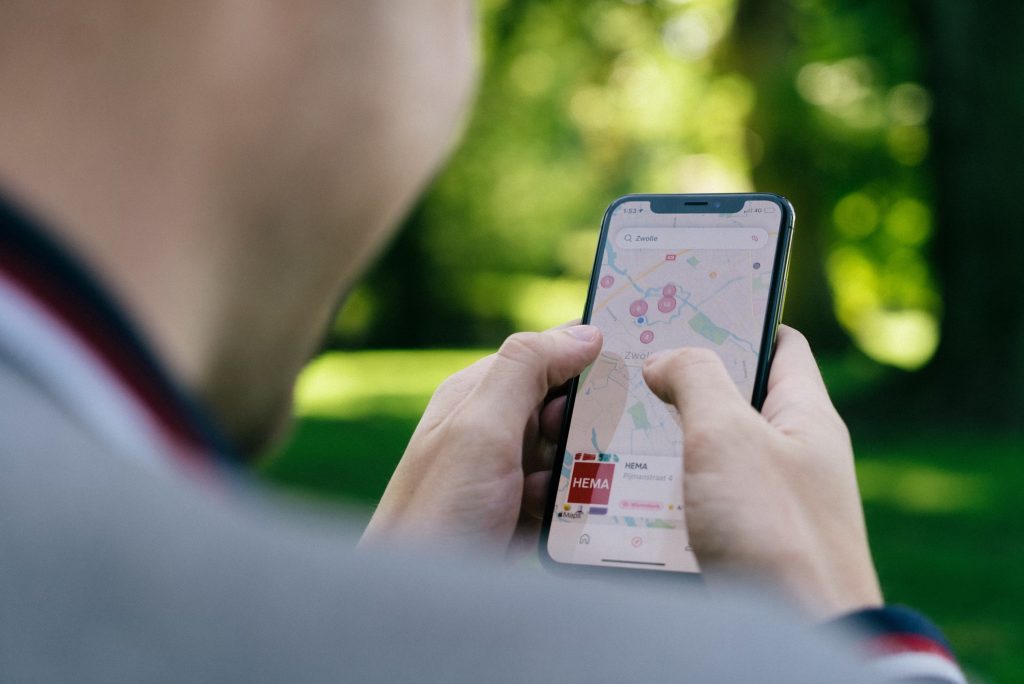
Now that you’ve got a sense of how much data each app and service consumes, it’s time to dive into your personal data habits. So, how do you know exactly how much data you’re using?
How do I know how much data I use?
If you want to stay on top of your data consumption, you can easily monitor that on your phone. Here’s how you can quickly check your data usage and set alerts.
How to check data usage on your phone
On Android: Go to Settings > Connections > Data Usage > Mobile Data Usage to view your data usage for the current cycle. Scroll down to see individual app usage to identify which apps consume the most data.
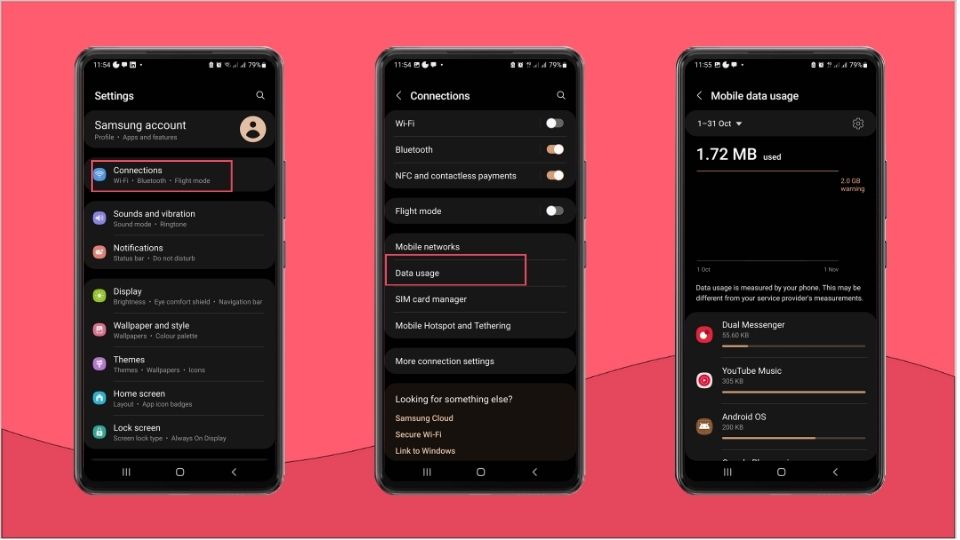
On iPhone: Go to Settings > Cellular or Mobile Service. Here, you’ll see your total usage and app-wise breakdown. You can track usage manually by resetting Cellular Data Statistics at the start of each billing period.
💡An average of one to three months of data use will give you a good idea of your general consumption.
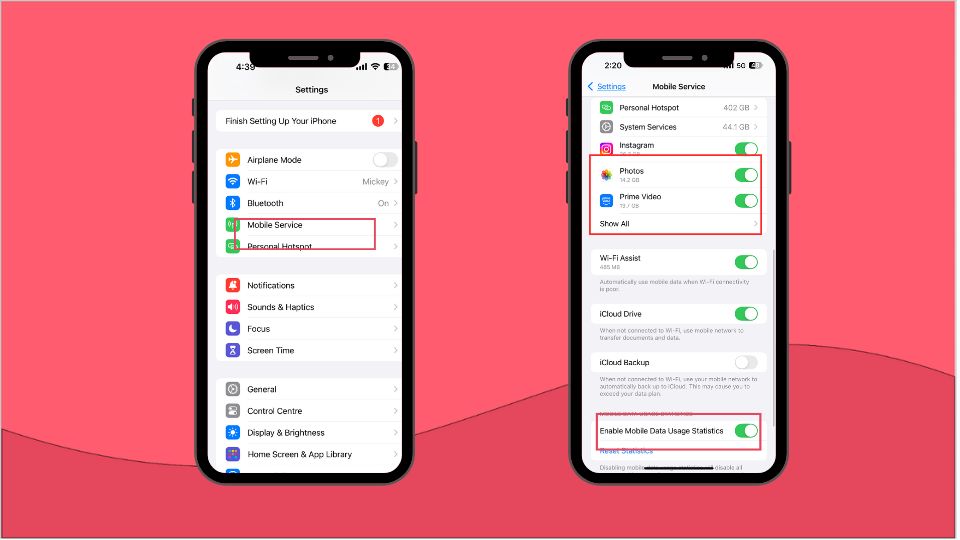
How to set data limits and alerts
Managing data limits ensures you won’t accidentally exceed your allowance. Here’s how to do it:
On Android: Head to Settings > Connections > Data usage > Billing cycle and data warning. Set your billing cycle and enable Set Data Limit. Android will warn you as you approach your limit and can stop data automatically once you reach it.

On iPhone: While iPhones don’t have built-in data limit settings, you can use Low Data Mode to reduce the amount of network data apps use. Go to Settings > Cellular or Mobile Service > Tap one of your numbers > Data Mode > Turn on Low Data Mode.
Next up, we’ll dive into smart ways to stretch your data further while staying connected on the go.
Tips to manage data usage while traveling
Looking for ways to reduce data usage? Here are our top travel tips to minimize consumption, and maximize fun abroad:
- Data saver mode: Restrict background data, optimize app performance, and delay automatic synchronizations like photos to cloud services until you’re connected to WiFi with low data mode.
- Turn off data roaming when not needed: Prevent accidental roaming charges by disabling data roaming in settings during flights or when you don’t need data.
- Download maps for offline use: Preload maps before your trip to navigate without using mobile data. This also helps when traveling through areas with poor network coverage.
- Connect to public WiFi: Connect to public networks for general browsing or messaging, but avoid accessing sensitive information, such as banking apps, on unsecured connections.
- Get an international data plan: Check if your carrier offers affordable plans or day passes for travel.
- Purchase a local SIM card: You can pick one up at the airport, convenience stores, or telecom shops. But keep in mind—there might be language barriers, and some vendors require ID. Make sure your phone is unlocked so SIMs can be swapped smoothly.
- Use an eSIM: An eSIM, or embedded SIM, is a virtual SIM card built directly into your phone or device. It is the most efficient and cost-effective way to get international coverage and avoid expensive data roaming costs. (More on eSIM in the next section)
Use a travel data calculator
A travel data calculator can help you estimate your mobile data usage while abroad.
By inputting information like how many days you’ll be traveling, what type of activities you’ll be doing, and what apps you may be using the calculator can help you predict your usage.
For personalized estimates, cost efficiency, and peace of mind you can visit mobile carrier or cellular providers websites to choose the right travel plan based on your data needs.
How to get unlimited data abroad with an eSIM
Your data usage can add up quickly — whether using Maps, posting on Instagram, or streaming your favorite TV shows. Different apps and services consume varying amounts of data, and it’s easy to use more than you expect while on the go.
But travel is all about freedom, not managing limits. If you’re looking for reliable, unlimited data without the stress, a Holafly eSIM is the perfect travel companion.
With an eSIM provider like Holafly, you get instant access to mobile networks across 200+ destinations, including unlimited data plans for entire regions like Europe or Asia.
You can purchase your eSIM from the Holafly app (available for iOS and Android), scan the QR code, and set it up in five minutes.
Holafly offers flexible plans ranging from 1 day to 90 days, so you can pick the perfect duration for your trip.
Whether you’re traveling for a weekend getaway or a month-long adventure, Holafly keeps you connected.
You can even keep your primary number active while traveling, making it easy to stay in touch with family or clients.
And with 24/7 customer support, you’re never left disconnected, no matter where your journey takes you.
| Focus on moments, not on data caps. Grab your Holafly eSIM here! |
































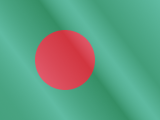





 Pay
Pay  Language
Language  Currency
Currency 


















 No results found
No results found