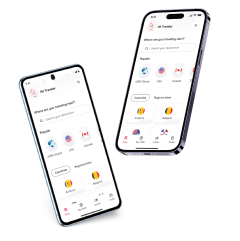How to reduce data usage: Guide to save data and money
Learn how to reduce your data usage with useful tips to have an overall better management to avoid extra charges on your plan!
If you are worried about the data usage on your device, chances are you are wondering how to reduce the data usage. While it’s a common issue to face, it’s necessary to know what the possibilities are to save data and money.
That’s why we will talk about a variety of tips to reduce data usage and provide information on how to check and manage your mobile data in a better way!

How to minimize data usage in just a few steps
If you want to minimize your mobile data usage, there are some tips you can consider. Using Wi Fi is a helpful way to save data; the same goes for using the lite version of certain apps or maybe restricting background data for certain apps. There are some additional tips that will help you to avoid using too much data!
- Use WiFi as much as possible: If you have access to a secure Wi-Fi network, use it. It will help you reduce data usage on your device and allow people to use apps that consume more data than others.
- Save data when streaming: Rather than using your mobile data when streaming, it’s better to download what you want to watch while having a Wi-Fi connection. In case you do want to use your mobile data to watch a video or something, try to do it with a lower image quality.
- Keep an eye on your apps: The background app refresh can consume a lot of data if you don’t pay attention to it. There are several apps that will keep updating and consuming your data, even when you are not using it, so it’s better to deactivate background data!
- Lite versions reduce data usage: When using “Lite” apps, people won’t have to go to their device’s settings to constantly check the data usage, as these consume a lot less data by displaying fewer images and videos or by lowering the quality of music. Spotify, Facebook, TikTok, and many others have a Lite version available.
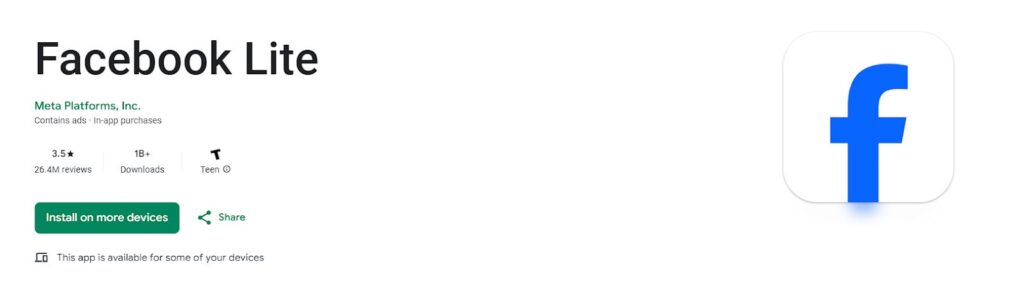
- Deactivate autoplay: When someone opens Instagram, Twitter, TikTok, or Facebook, a lot of videos and images will load and play immediately. A data saver option is to deactivate this feature!
- Download maps: If you are traveling, surely Google Maps is a must-use app to know where you are going and how to get there. That’s why it’s better to download different maps that you can later use without spending data. An offline map will last for up to a year and can be renewed.
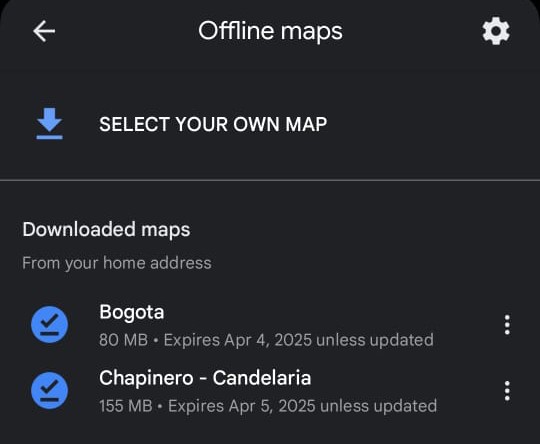
- Don’t use your data for big downloads: If you are downloading a game, downloading movies or series, or even working, try to avoid it. All your data will surely run out in no time if you use it for big downloads!
Using Wi-Fi to Your Advantage
If you plan to reduce how much data you use, take advantage of a Wi-Fi network as much as possible.
When traveling, chances are you still need to work, keep apps up to date, check your mail app, and much more. That’s why using a WiFi network is your better option to do all of this without issues.
But keep in mind that a WiFi connection might not be safe. Try to connect only to secure networks rather than using a free hotspot to access all your apps, especially those with personal and private data.
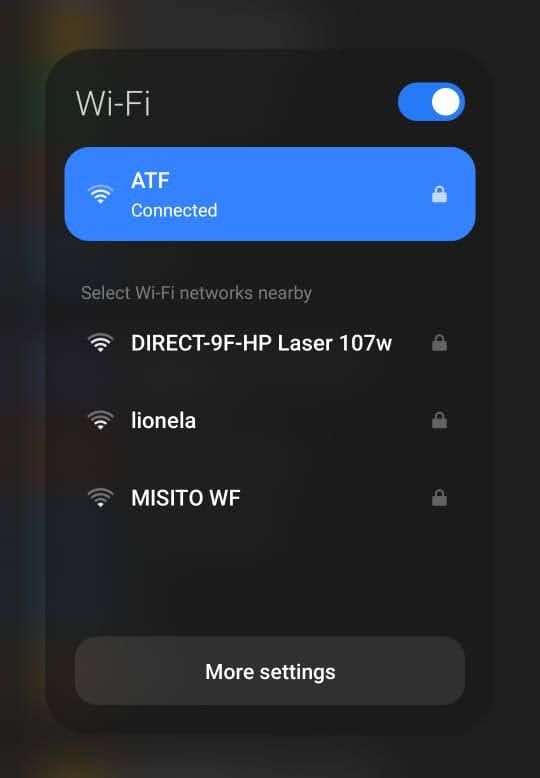
If needed, you can use a VPN before connecting your device to a free WiFi network to add an extra layer of protection. If you are accessing a private network, you won’t have to worry a lot about your personal data.
Turn off Wi-Fi Assist or Network Switch
When using Wi-Fi, there’s a feature that’s added on Android and iPhone devices that will make your device switch between different networks, but it can make you spend data as it will disconnect from your current network. This will happen if the Wi-Fi signal or speed is not working.
So, if you want to stay connected to Wi-Fi even though it is not properly working, you need to turn off the Wi-Fi Assist or Network Switch, depending on your device, to avoid connection to your mobile data.
Here’s a step-by-step guide on how to turn off these features:
- Android device: If you have a Samsung phone, you need to go to your “Settings” and then go to “Connections.” Once there, press on “Wi-Fi” and then on the three dots at the top. Press on “Intelligent Wi-Fi” and deactivate it to avoid switching between Wi-Fi networks and spending more data.
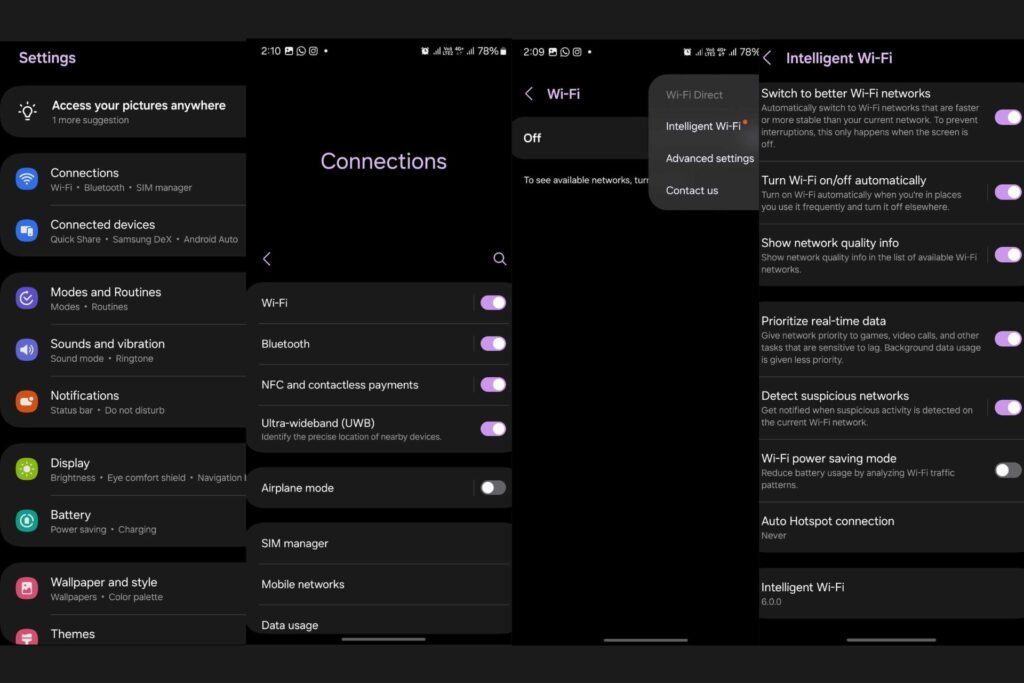
- iPhone device: For iOS users, the process is a lot simpler. Go to your phone’s settings and go to the “Cellular” menu. Once there, simply deactivate the “Wi-Fi Assist” option, and you are good to go!
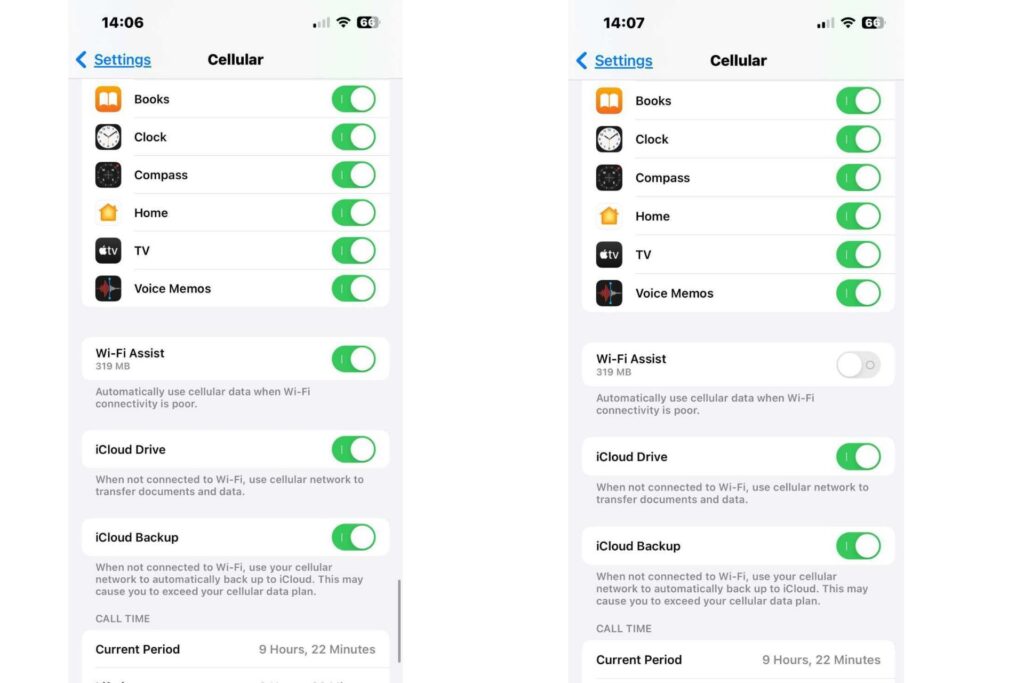
Adjusting app settings for data savings
While managing the data for certain apps is a bit complicated, there are some things people can do to access the low data mode which will help to reduce the data usage.
If you don’t use this feature, you could be using a large amount of data; in fact, Holafly performed a test on common apps among travelers to determine their consumption. Some of them exceeded 200 MB in just five minutes of use.
Still, there are two things people can do to have better control of their cellular data on most apps on their devices. You can either control the background data usage or choose to update only on Wi-Fi.
Control background data usage
Whether you have an Android or iPhone device, you can control the data usage by avoiding apps to stay connected while running in the background.
The process is different for each device, and in this case, other phones aside from Samsung mobiles can access this feature. Here’s how to do it on Android:
- Go to your “Settings” and then press on “More Connectivity Options.”
- Go to “Data Usage,” and your apps will show up.
- Choose one app and click on it. You will see how much data it has consumed and other options.
- Press on “Background Data” and deactivate it. This process has to be repeated on the background apps you don’t want to use on your device.
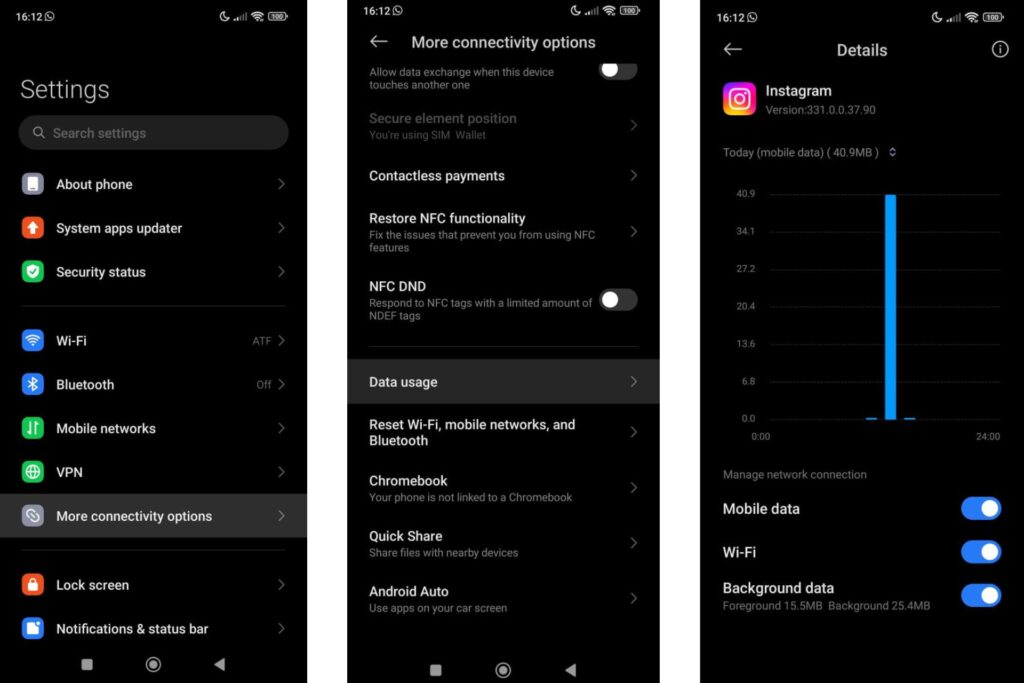
As for iPhone users, this is the process of avoiding consuming more data with your iOS background apps.
- Go to your “Settings” and then press on “Cellular.”
- Different apps will appear alongside the data these have consumed. Next to it, there’s a green button.
- Press the green button, and it will automatically deactivate the background data consumption for the apps you choose.
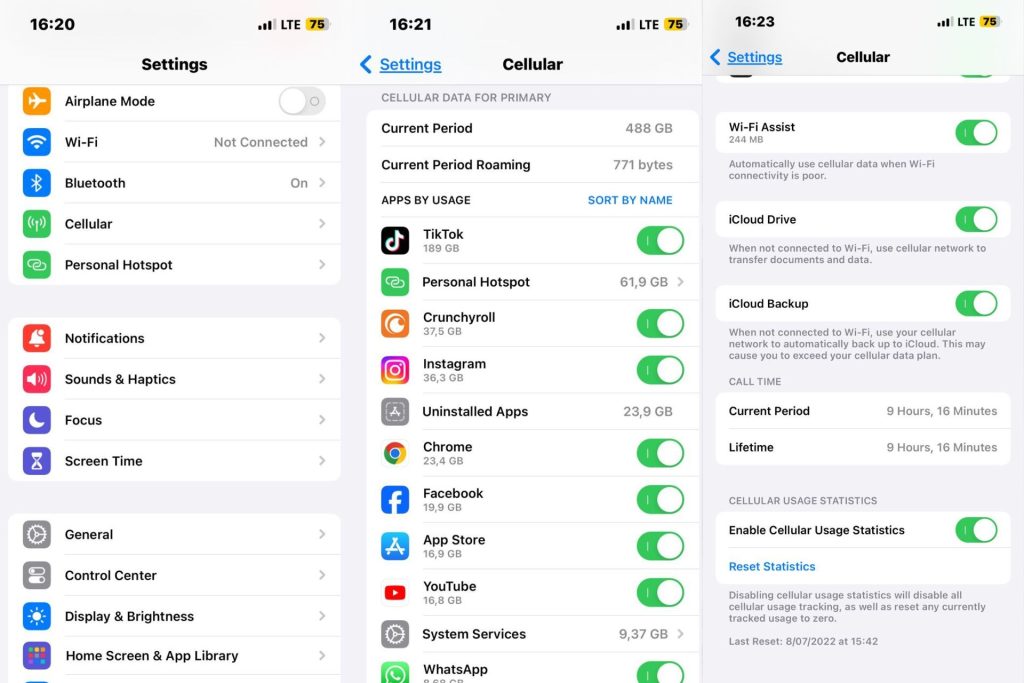
Update only on WiFi
A data saver feature people can activate when it comes to reducing data usage is to update apps only when having WiFi.
This process is a bit complicated, and it takes several steps before completing it. Here’s the process for an Android device.
- Go to the “Play Store” app.
- Press on your profile picture and then press on “Settings.”
- Choose the “Network preferences” option and then press on the “Auto-update apps.”
- Play Store will have the option to update important apps on your device as long as they don’t consume a lot of data, but you can change the option to “Update over Wi-Fi only” and forget about extra consumption.
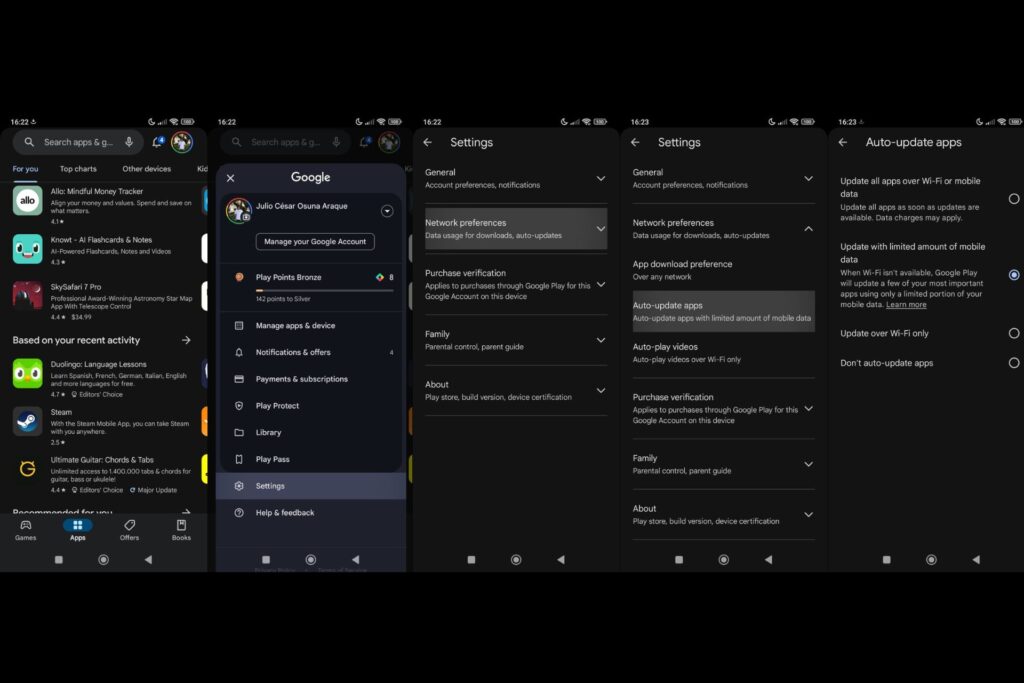
As for iOS devices, this is what you need to do:
- Go to “Settings.”
- Find the “App Store” option and press it.
- Go to the “Automatic Downloads” area.
- Disable the “Auto-updates” to avoid consuming extra data.
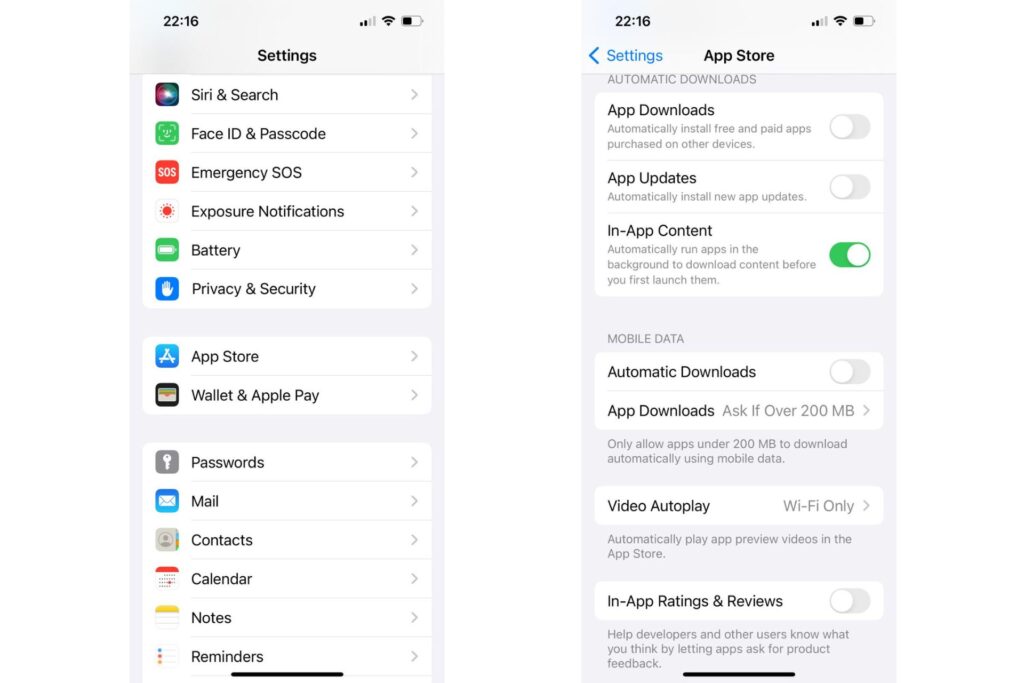
Managing streaming services and social media
If you use video apps or social media apps, you probably consume more data than you think for various reasons.
For apps like YouTube or Netflix, you can avoid spending more than necessary simply by changing the video quality to the lowest one. While this will surely affect your streaming experience, it will help if you have a limited data plan.
Both YouTube and Netflix include options to manage your data, as it will allow to choose whether to use data only when streaming or to reduce how much data you use when watching videos on the internet.
Search for Lite versions of popular apps
Another option for people who are on a limited data plan comes with using the Lite version some apps include.
While these apps aren’t so common to find on the internet, Android users are the ones who can get the most out of them. These apps are not available for iOS devices, which is a downside when it comes to saving data.
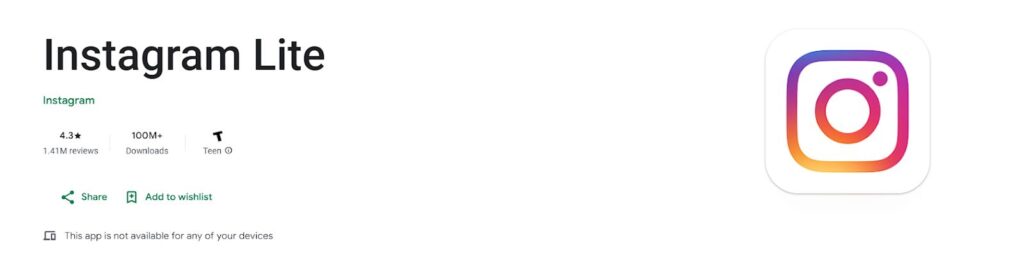
The only thing to know about how to download Lite apps is that people need the Play Store app and download the app they prefer.
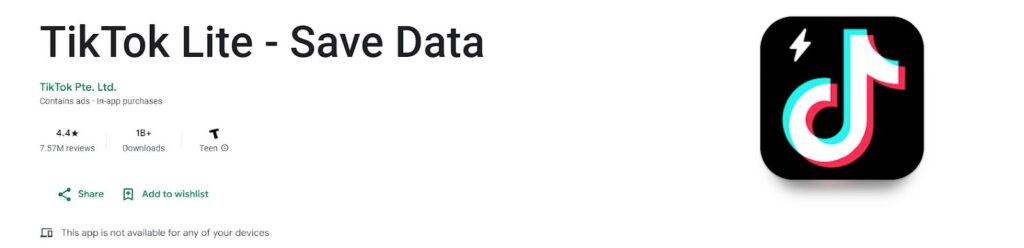
Apps like TikTok or Instagram, which consume a lot of data per hour, have Lite versions to download. It is a great option when it comes to reducing the data plan usage.
Offline options for entertainment and productivity
If you want to access the “low data mode” by yourself, then it’s better to switch to offline usage for certain apps.
While it is not common for some apps to work without an internet connection, some do and are helpful tools, such as Google Maps, Spotify, Netflix, or even YouTube.
But chances are you need to previously download something to use these apps before going offline. When you are connected to Wi-Fi, this becomes an easy thing to do, so let’s dive deeper into it.
Download maps to use Google Maps without internet connection
If you are traveling, you will surely need to use maps to know where to go and how to get to a certain destination. But it’s hard to find GPS maps offline unless you are using Google Maps.
The process of downloading maps is the same for Android and iOS, and here’s what you need to do:
- Go to “Google Maps.”
- Press on your profile picture on the top side of the app.
- Press on the “Offline Maps” option to choose what you want to download.
- You can download an area of the map. The map will be stored on your phone for at least one year.
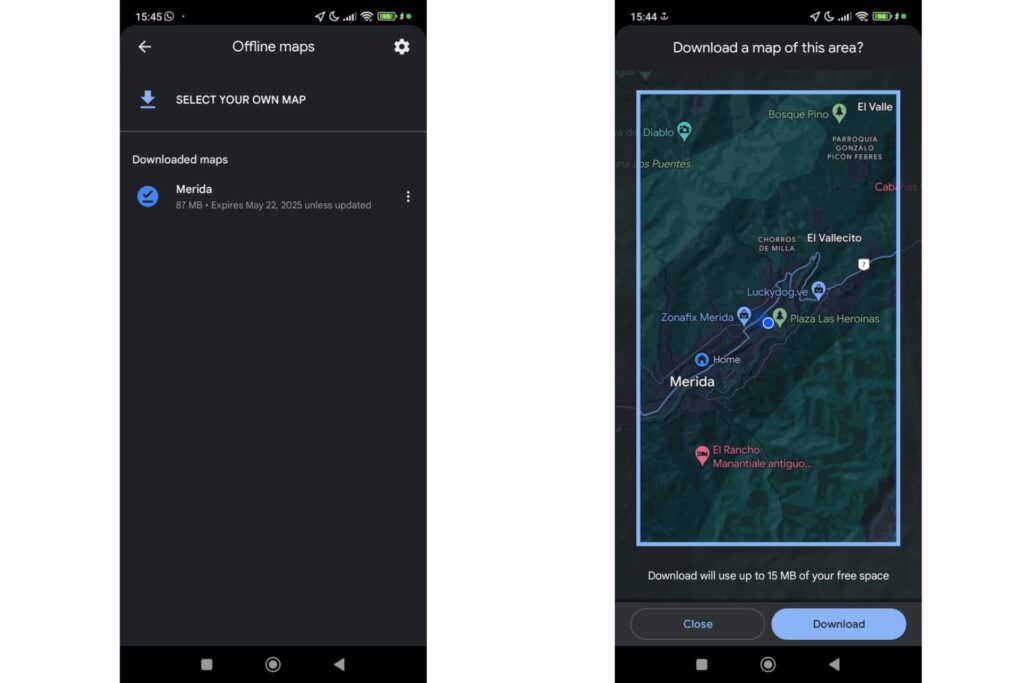
Download movies or TV shows to watch offline
If you are into video streaming and you want to get a data saver tip, it’s better to download the content you want to watch while offline.
In this case, we’ll focus on how to download movies and series from Netflix for offline viewing. The process is quite the same for iPhone and Android users, so there’s no need to worry about major changes.
- Go to “Netflix” and enter your profile.
- Choose the series you want to download and press the “Download” button. You can download a single chapter or the whole season with a click. The process is the same for movies.
- Press on “My Netflix,” and you will find your downloads there. You can change the download quality in the app’s settings.
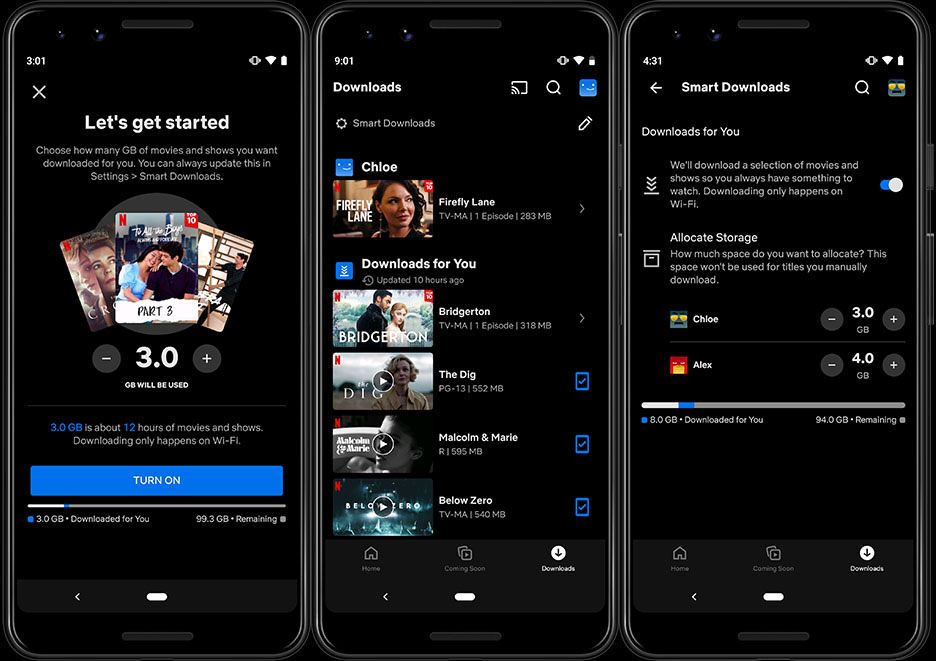
Use unlimited data plans
If you want to avoid spending more money on the internet due to high data consumption, why not rely on unlimited data plans? While this is not entirely a solution to data consumption, it helps for better phone usage, especially for travelers.
With an unlimited data package, you can connect to the internet and use some apps without worrying about extra charges on your monthly bill. But it’s not advisable to use these plans to stream content or watch videos in high-quality, so keep that in mind!
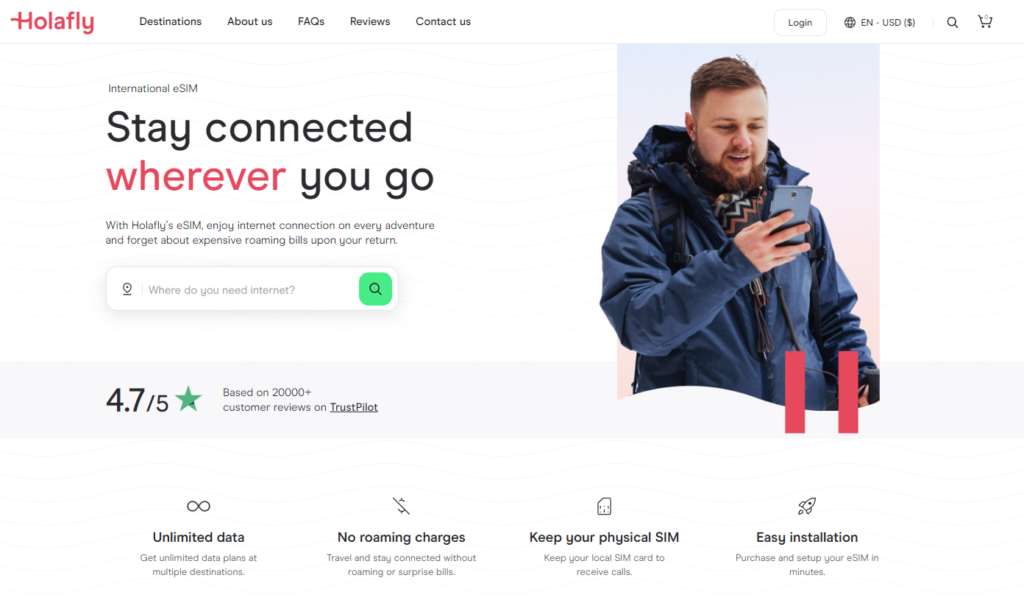
One option for connecting your phone to an unlimited data package is to use the Holafly eSIM for travelers. Most destinations have this feature included, as well as data-sharing, which makes it an accessible tool for traveling abroad!
FAQ about how to reduce mobile data usage
High mobile data usage is caused by a variety of factors. If you don’t have a data usage limit, then your device will run free while consuming your monthly plan, especially if you use apps like Instagram, Netflix, YouTube, or similar apps with your Wi-Fi off.
If you want to reduce data usage on your device, the best idea is to follow the tips we previously mentioned. Block automatic downloads, deactivate background data for certain apps, use Lite apps, and use WiFi as much as possible.
Chances are your data is draining fast due to automatic updates for all the apps on your device, or maybe because you are using it to watch videos or stream content in YouTube or Netflix. You can check a limit for your cellular data to avoid draining it so fast, which also helps to prevent extra charges each month.
































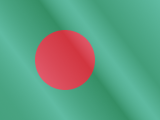





 Pay
Pay  Language
Language  Currency
Currency 


















 No results found
No results found