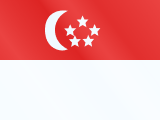Top Tips on How to Save Data on Android
If you need to save data on Android, here we have useful tips to help you manage your data allowance throughout the month!
Are you having issues with the mobile data you are spending on your Android? Well, chances are you need some data-saving tips! That’s why we want to tell you about the top tips to save data on your Android!
If you want to access that data saver mode without uninstalling everything on your Android device, we will give you all the tips to help you manage everything in a smoother way, so keep reading to get the top tips to save data on Android!



 +1M
+1M
With Holafly, you save +30% compared to roaming fees
Plans that may interest you
How to save data on Android phones
Saving data on an Android device has become something common to avoid high monthly bills, and that’s why there are different ways to avoid spending more. Whether you activate the data saver feature, use WiFi all day long, establish a data limit, or even deactivate background data, these are helpful tips to keep in mind.
- Use safe WiFi connections: The best way to save data on Android is to use WiFi as much as possible. This helps when it comes to saving mobile data, as your current plan won’t run out, and your billing cycle won’t get any significant changes.
- Activate “Data Saver” on Android: Although not all Android devices have this feature, Samsung and Pixel devices allow their users to activate the “Data Saver” on their settings to reduce data usage.
- Limit your mobile data usage: People can turn on a limit on their devices, which is perfect for avoiding using more data in a month. Most devices have a 2GB per month data limit, but people can establish a limit with less data according to their plans.
- Avoid using your data on specific apps: Apps like Google Photos, where there’s a backup for your photos, or games like Call of Duty or similar can use a lot of data in a few minutes, so it’s better to use them while using WiFi. App updates should also be avoided with mobile data.
- Don’t use your data to stream: Streaming is something common, and high mobile data usage is linked directly to apps like Netflix, YouTube, HBO, and similar apps. So, avoid using your mobile data to watch series and movies!
- Deactivate background data: If you don’t want apps to consume data while in the background, you can go to your phone’s settings app and deactivate this feature for the apps you prefer!
- Change image and video settings on social media apps: Most people use these apps daily, so to avoid using too much mobile data, try deactivating features like automatic play and reducing the image of the qualities that load on these apps.
Where is the data saver on Android, and how to activate it
- Go to your phone’s settings app.
- Press on “Connections” and then press on “Data Usage.”
- Press on the “Data Saver” option.
- There, you can manage which apps can spend data while in the background. If all are set, press “Turn on now,” and the data saver icon will appear on the status bar.
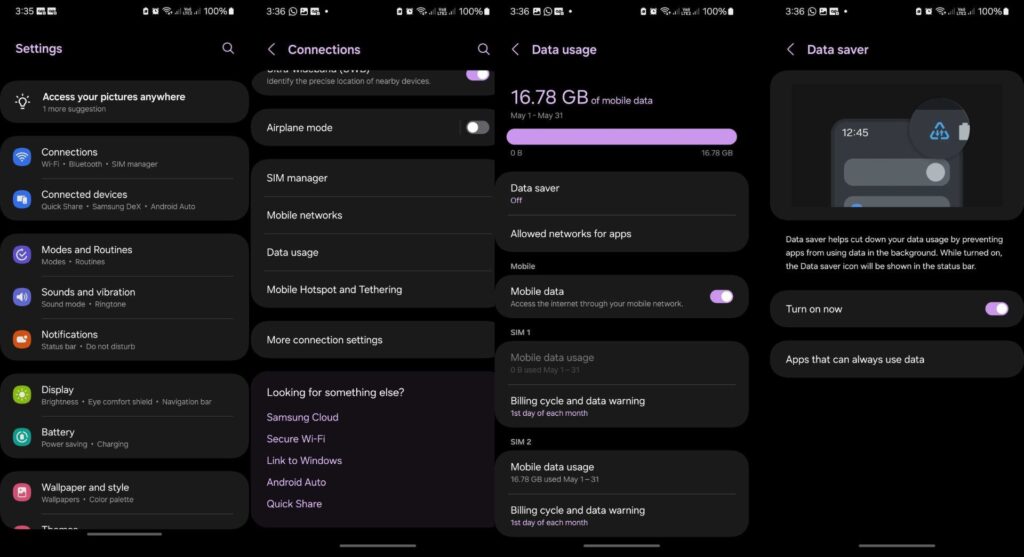
Wi-Fi Optimization Tips: Secure and automatic connections
Using WiFi seems like the best way to avoid setting a data limit and enjoy everything you want to do, but is there a way to make this safer? Truth be told, there are some tips to ensure automatic and safe connections!
- Don’t use free WiFi networks: Even though you want to save data, it’s better to avoid using free WiFi connections all the time. The reason is that these aren’t as safe as they look, and someone can easily hack them and steal your data, so try to use these networks only when necessary!
- Use a VPN if you use free networks: VPNs are a great way to protect your data and information when browsing online. This works well when using free WiFi, or if you plan to visit a site that’s not so safe through your mobile. Apps like Tunnelbear are a great option.
- Allow safe networks to automatically connect: When you add a net WiFi network, you can choose to let it connect automatically. This feature is available on all devices, but you can also use it to avoid connecting to a WiFi network you want to avoid. Simply tap on the network you are using and choose “Connect Automatically.”
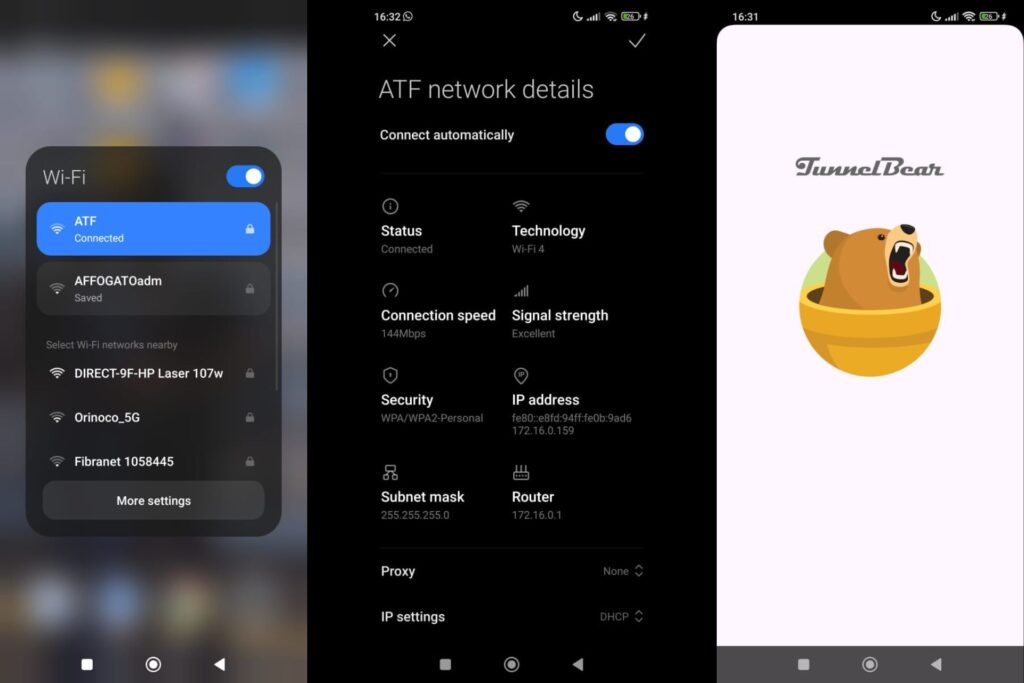
Media Settings: Adjust streaming quality and download habits
When it comes to consuming mobile data, streaming and social media apps consume more than expected.
For example, users can change the video quality when using YouTube to save data, but that’s not the case for Netflix. Netflix video streaming will work based on how good your mobile data coverage and speed is, but you can turn off the option to stream while using mobile data.
If you do this on Netflix, the app data consumption will reduce drastically. As for YouTube, try to watch videos in low quality, and only if you truly need it, as a data warning might pop up if you don’t pay attention to the video quality!
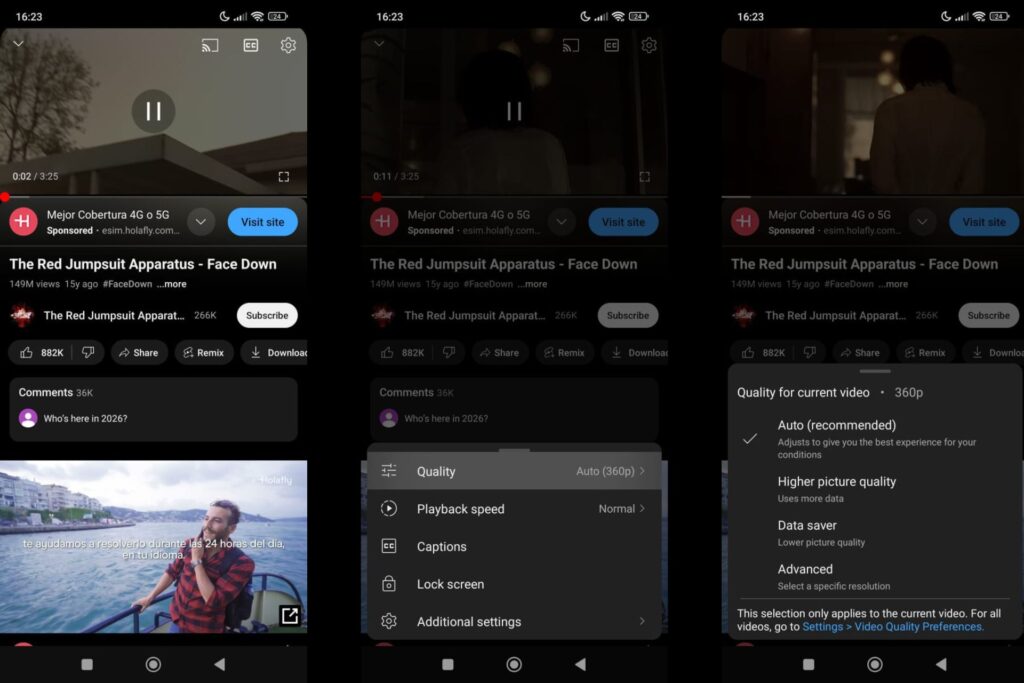
How to monitor and limit app data
Do you want to check how much data you spend? Well, there is one way to check and establish data limits per month to save data on Android, while there’s another option for people to access their app settings and deactivate the background app.
Let’s see how this process is done and how Android users can complete both processes to consume less data.
How to set up monitor alerts
If you want to set a data limit on your Android device, the process might be quite simple, but it will vary depending on your phone. Here, we will list a step-by-step guide on how to set a data limit on a Xiaomi Mi 12X.
- Go to the “Security” app and press on the settings.
- Tap on the “Data Usage” option and press on “Data Plan.”
- Once there, people can set the monthly limit for their data usage, and can tap data warning to add a notification when the limit is almost reached.
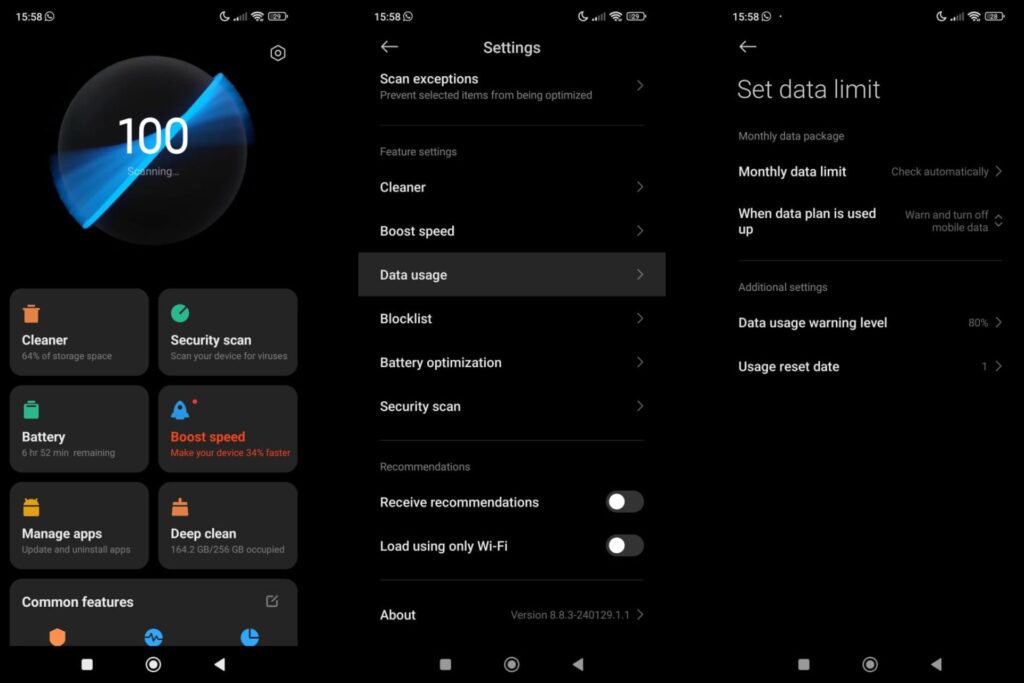
While activating this data limit, people can also choose when their Android device will restart the data usage limit for the upcoming month. It’s ideal to choose a restart date that’s similar to the restart of the data plan.
How to set data limits in Apps
Now, how can people manage their data usage on different apps? Well, there’s a way to deactivate the background data usage. Here’s how to manage it:
- Go to the phone’s settings app and press on “More connectivity options.”
- Tap on “Data Usage,” and all the apps consuming mobile data will appear in this section.
- There, you can tap on the app you want to change the data consumption in the background and deactivate it.
- You can also choose to deactivate some apps to avoid mobile data usage until you have a WiFi connection.
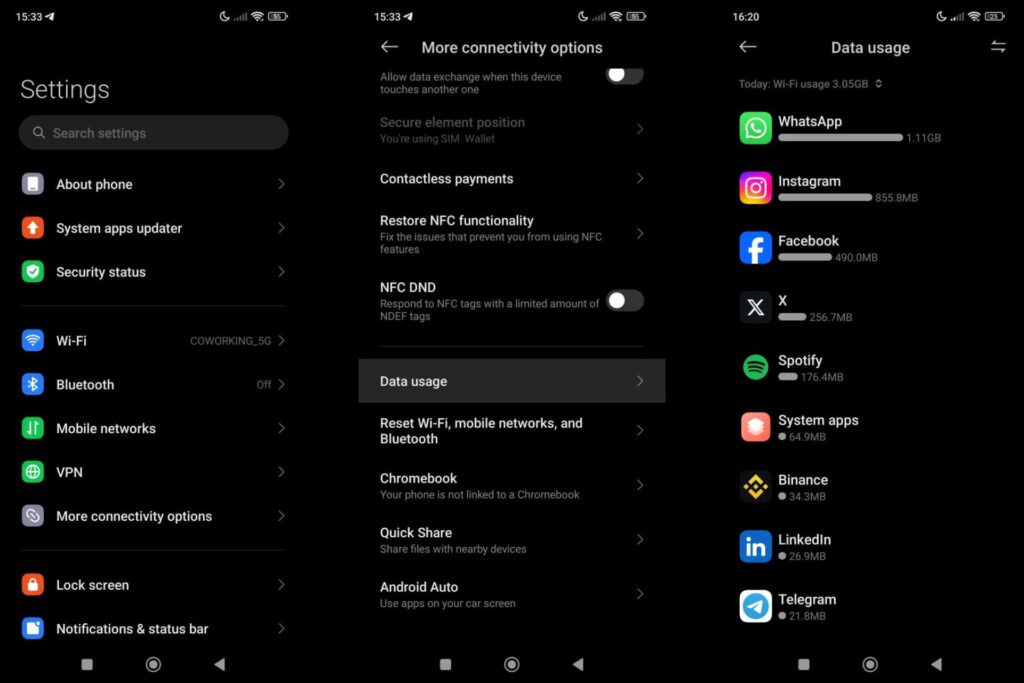
If you activate these options, you can turn the data saver off, as you will automatically set up what apps can or can’t consume data.
Configure your apps to optimize consumption
There are certain features people can manage when using an app to optimize their data usage. Apps like WhatsApp, Telegram, Instagram, Facebook, or X can help their users to avoid using too much data.
For example, WhatsApp allows its users to change the app settings to deactivate automatic downloads. This is available on the app settings and works as a way to save data on images and videos.
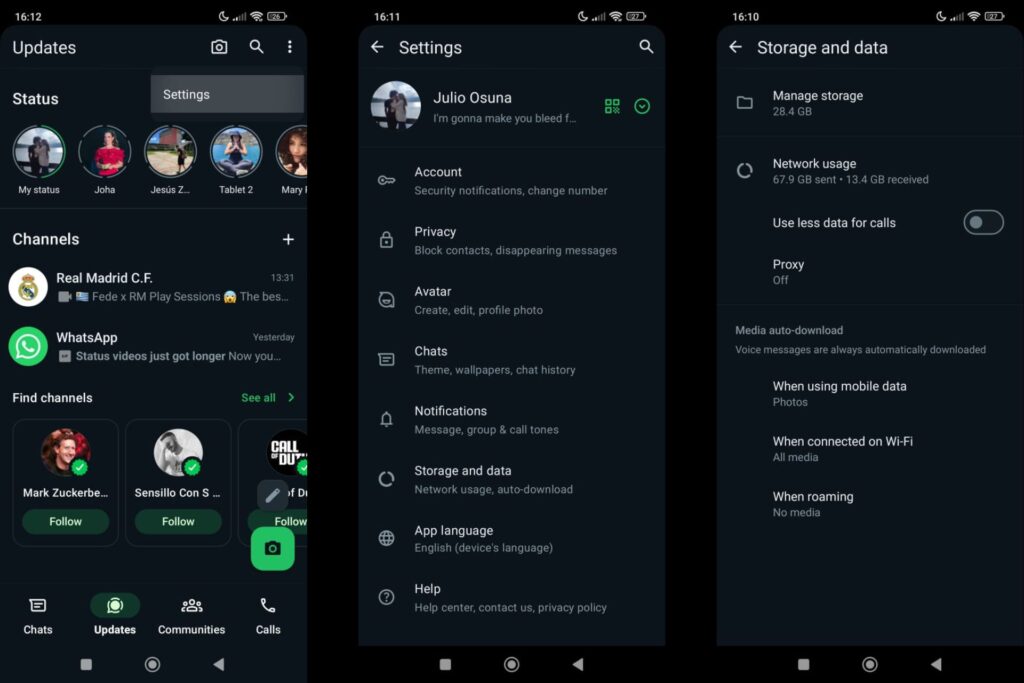
Instagram and Facebook are also aware of this and allow Android users to deactivate autoplay videos or turn a Data Saver feature on. In case you want to save even more data, you can always download the Lite version of these apps.
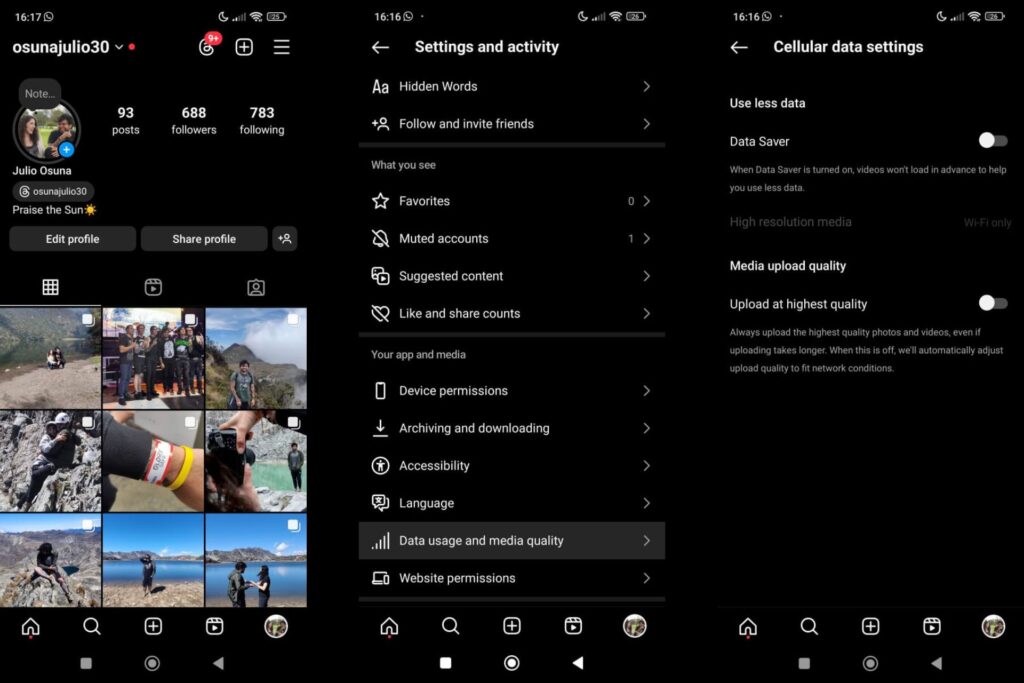
Other apps have similar features, like Telegram, where through the settings you can check how much data the app consumes, but you can also choose what to automatically download on your Android device.
Try an eSIM with unlimited data
Turning the data saver on, deactivating background data through the phone’s settings app, or even using Lite apps comes as a solution to avoid spending more on your monthly plan. There’s a solution to get access to the internet for more time without spending more money.
That’s where unlimited data plans become a solution. While people shouldn’t use these plans relentlessly, it’s a great way to use specific apps, such as Google Maps, or even a social media app to post pictures of what you are doing.
Holafly is a great option to get unlimited data plans. The company offers packages for more than 200 destinations, some of which include data-sharing, and there are amazing features like 24/7 customer support in different languages, a mobile app to manage and purchase eSIMs, and much more!
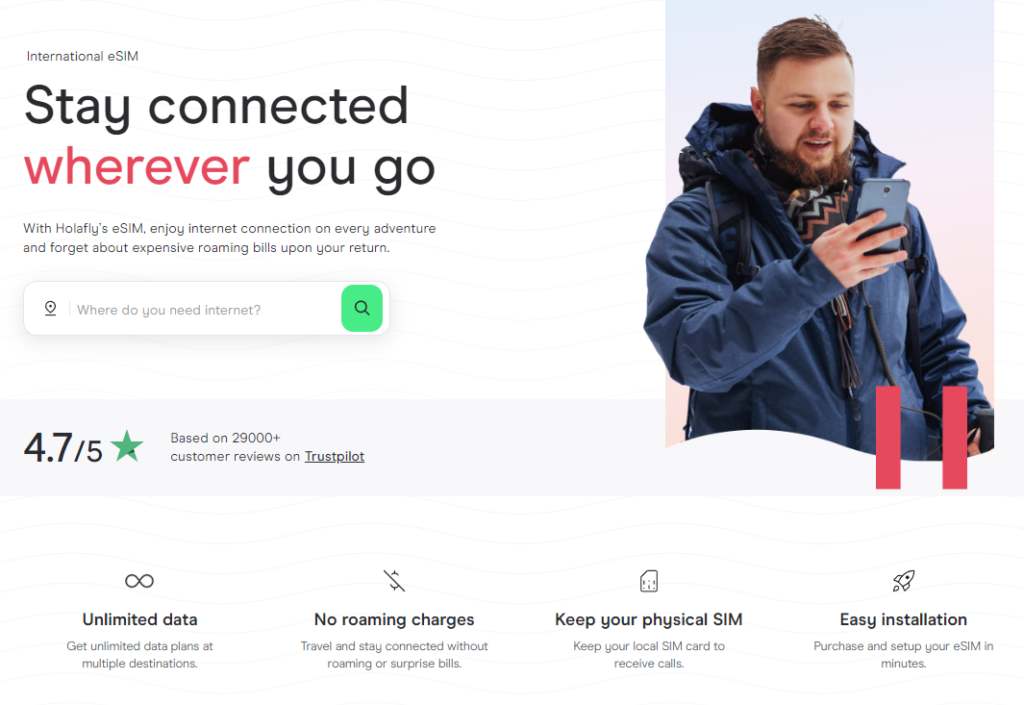
So, now that you know how to get access to unlimited data, you are ready to hit the world and get to know more about it!
FAQ on how to save mobile data on Android
If your usage exceeds your monthly data allowance too quickly, check if any of the apps you have installed are consuming more data than they should.
Also, remember to use apps in a way that saves data, such as changing settings to avoid autoplay, lower video quality, and more.
If you are using a limited plan, using the Data Saver feature will be helpful. It helps to avoid spending more data than it should, and it helps to save some time by going to the settings app and deactivating the background internet for each app.
If you set a data warning on your device and it activates quite fast, chances are some apps are consuming more data than expected.
Check whether there are apps downloading extra things, or maybe some apps are automatically updating, or your streaming apps are downloading chapters without telling you. These are all valid reasons for thinking your monthly plan is running out way faster.
Apps like Netflix, YouTube, HBO, online games, and other streaming services are the most common to use most data on Android phones. Instagram is also an app that can consume a lot of data in just a few minutes.
































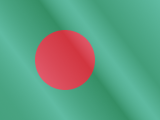





 Pay
Pay  Language
Language  Currency
Currency 


















 No results found
No results found