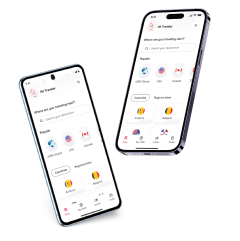How to make WhatsApp international calls and are they free?
Learn how to make WhatsApp international calls for free. Plus, see the best way to save data while staying in touch with friends and family abroad.
WhatsApp is an international messaging app available in over 180 countries and with more than 2 billion users worldwide; making international calls an important feature of the app.
WhatsApp’s global reach makes it a great option for staying in touch across borders, no matter where you are based and what device you use.
But there’s a question: how do international calls work on WhatsApp and how can you make the most of them? Don’t miss out on what we have to say if you are traveling soon and want to avoid international call charges!

Is it free to make international calls with WhatsApp?
Landed here purely to learn if international calls with WhatsApp are free? The answer is yes; international WhatsApp calls are free to make.
But there’s something you need to keep in mind. You’ll need to pay for the data you use to access WhatsApp.
If you use WhatsApp calls when using data roaming solutions, you’ll have to pay per MB used or access an international daily pass to get unlimited data, which ranges from $10 to $15 USD for most providers in the US.
An alternative to roaming is to find an unlimited data service, such as the Holafly eSIM, which allows you to make phone calls and stay connected without worrying about data usage. Prices start at $6.90 USD!
How to make a call on WhatsApp
Are you wondering how to use WhatsApp voice or video calls? Let’s look at the step-by-step process of doing this while abroad or to an international number.
Remember, to make a WhatsApp call, you have to make sure the other person has a working account!
- If you haven’t added the contact’s phone number, go to the “Phone” app and add it.
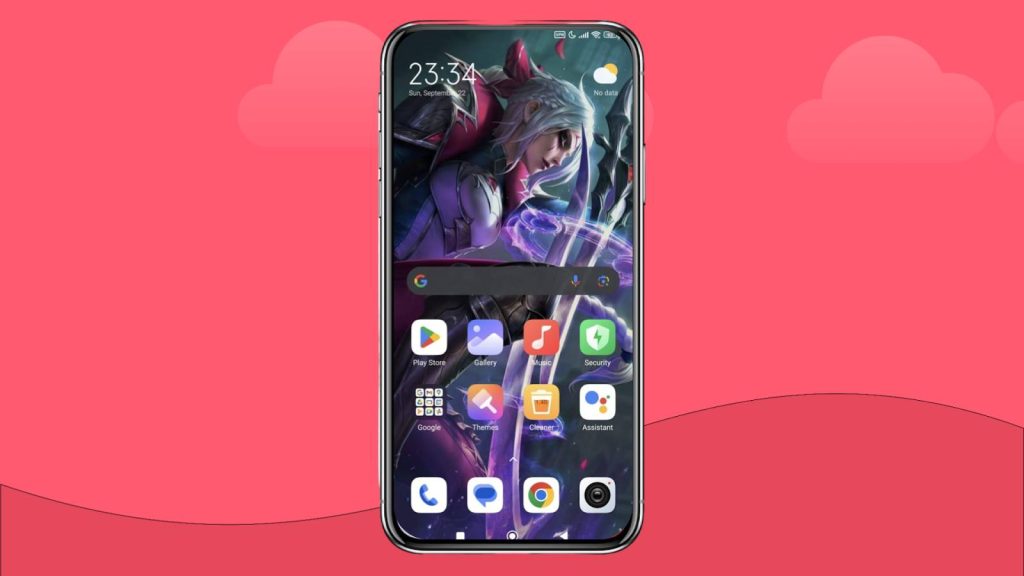
- Enter the number and ensure it’s the same number your contact uses on WhatsApp.
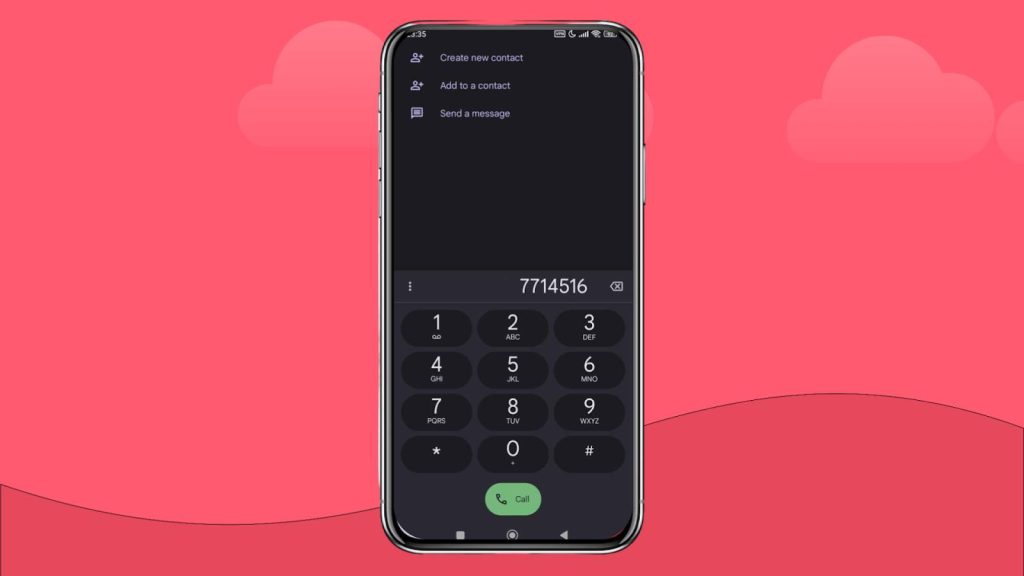
- Name your contact and press “Save” to continue with the process.
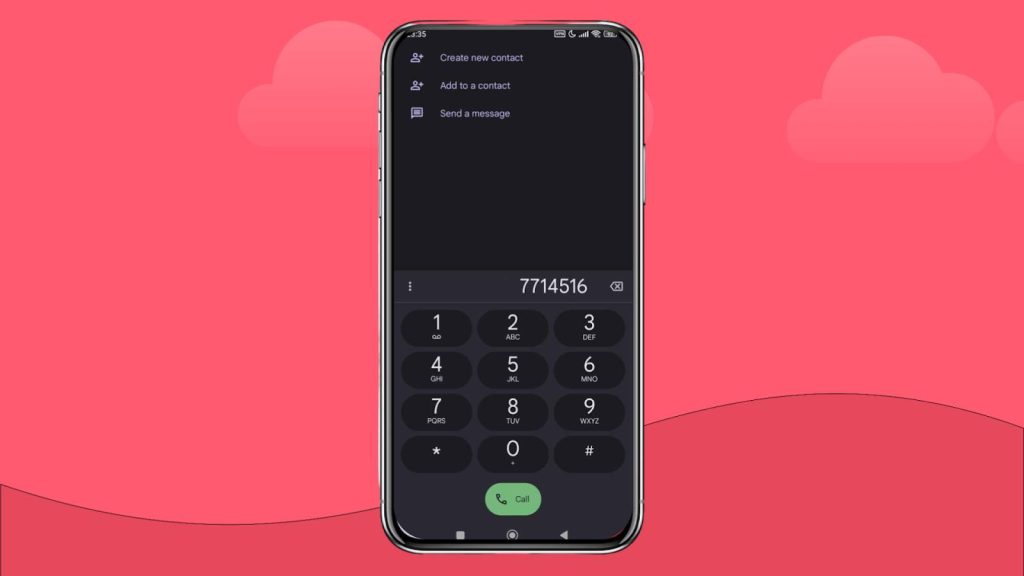
- Go to WhatsApp and look for the contact’s name.
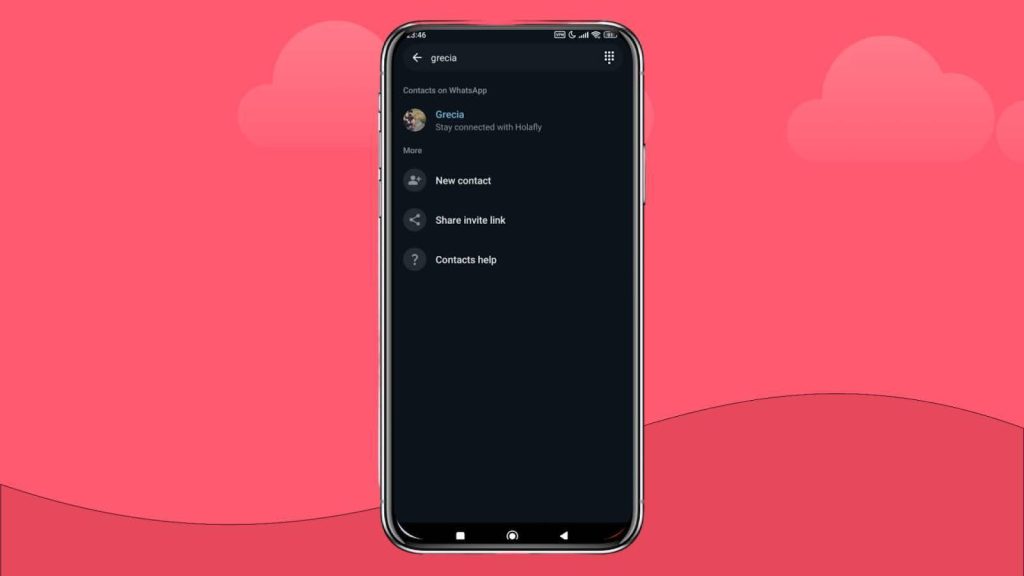
- On the chat, you can press the “Phone” icon to make a standard voice call or the “Video camera” to make video calls.
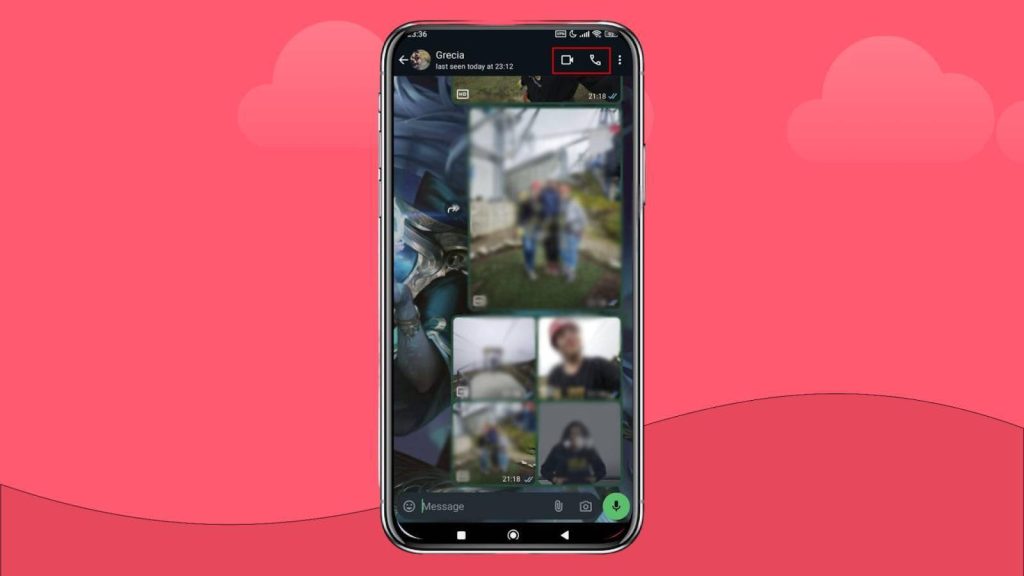
- Wait until the other person answers and you’ll be good to go!
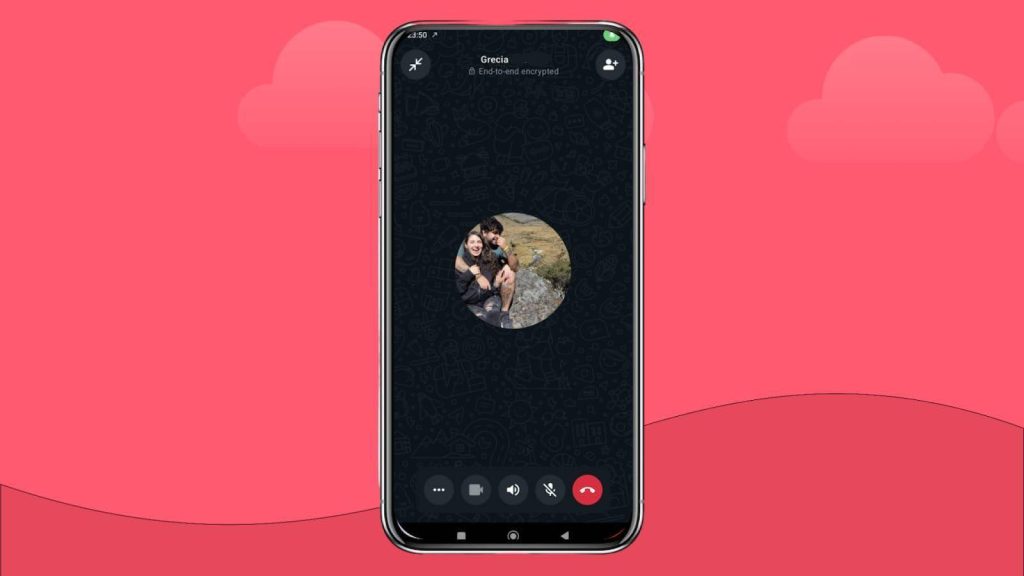
How to make a WhatsApp call using WhatsApp Web
You can also use WhatsApp on your laptop or PC to make voice and video calls, but the process is slightly different.
- Add your contact’s number on your phone and use the WhatsApp search bar to access their chat.
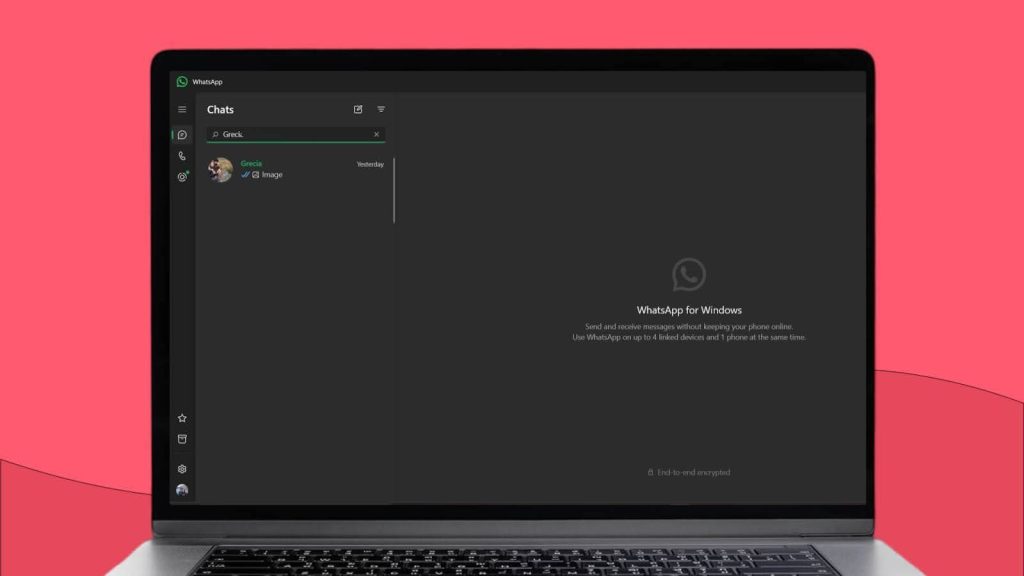
- The “Video camera” and “Phone” icons will appear in the chat. Using WhatsApp Web, you can make voice or video calls.
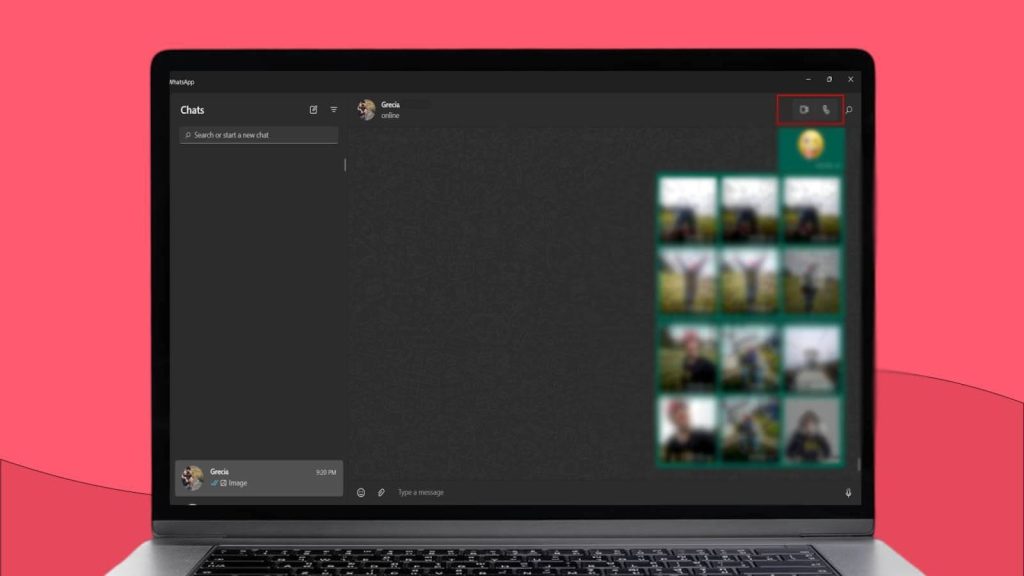
- Choose the voice calling option; a new window will appear while the call lasts.
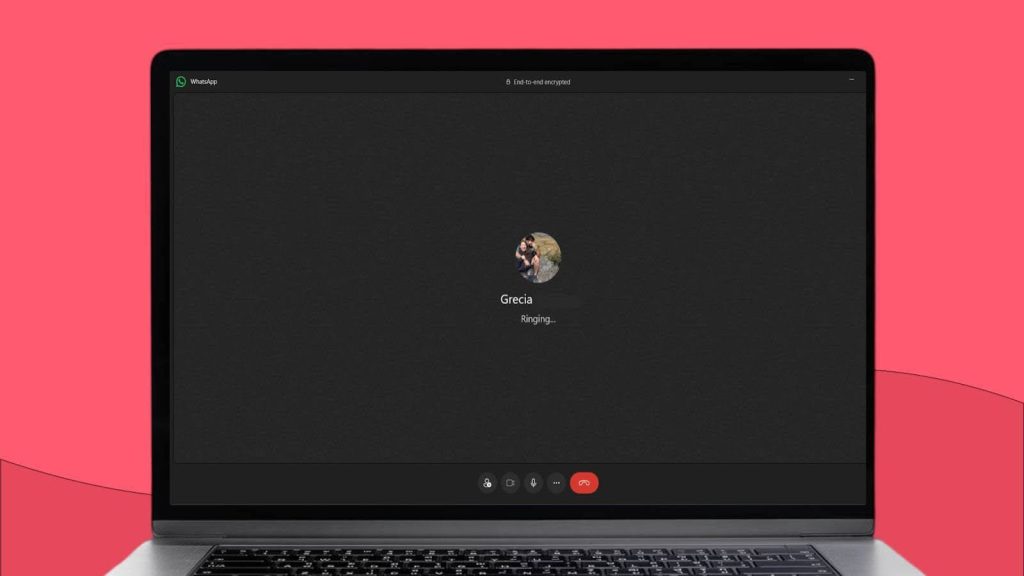
How much data does an international WhatsApp call use?
You’ll use around 0.15-0.20 MB per minute on WhatsApp calls. WhatsApp data usage is currently quite low, as our original research on the apps that use the most mobile data in 2024 found.
Still, you can check the data usage of your WhatsApp calls while on your phone, which helps determine how much data you need when traveling.
Here’s the step-by-step process you need to follow:
- Open your WhatsApp app.

- Press on the “Calls” option.

- Choose one of your recent calls to check how much data you’ve used.
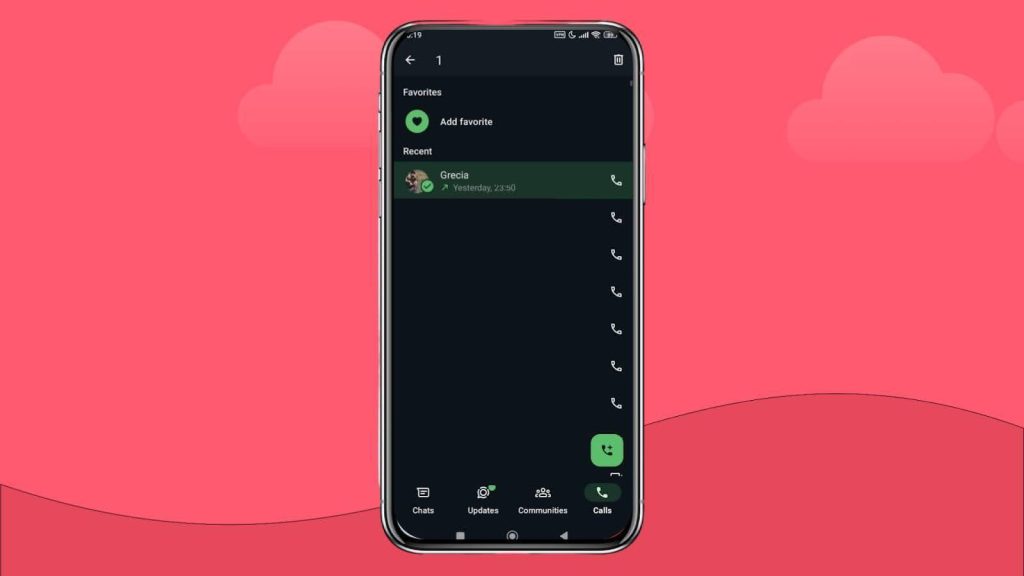
- Once you’ve selected the call, you’ll see the data usage below for how long the call lasted.
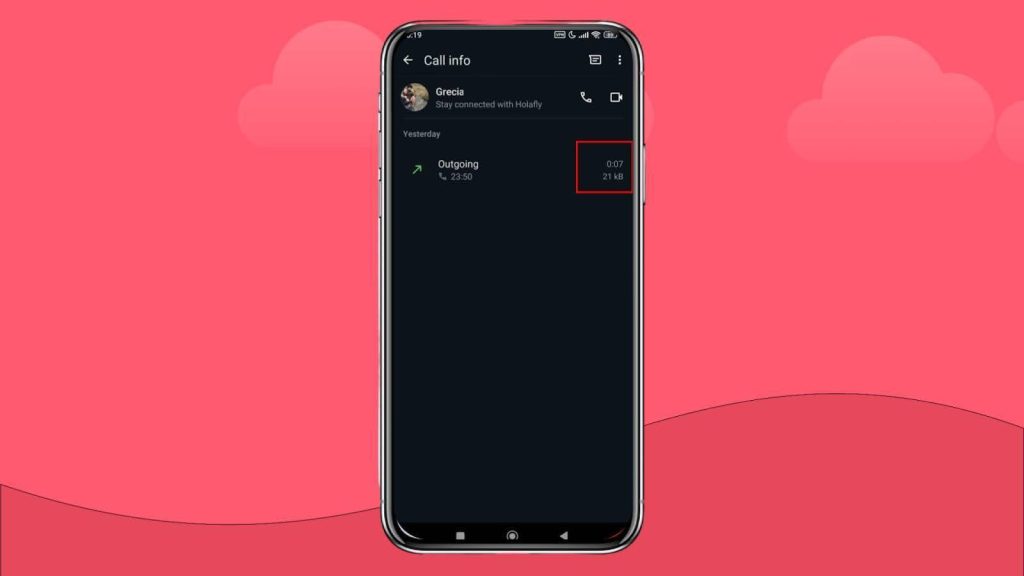
- Whether checking data usage on iPhone or Android, the process is the same!
One thing to keep in mind is that this option only works on your phone. On the web app, you can’t check the data usage for each call.
How to save data when making international WhatsApp calls
It’s easy to get carried away talking to your international contacts on WhatsApp, since the calls are so easy to make. This leaves us with one remaining question: what’s the best way to save data on WhatsApp?
Here are some ways for you to save data when making international WhatsApp calls:
- Use WiFi when calling: The best way to save data on WhatsApp is to stay connected to a WiFi hotspot. Since WhatsApp is a safe app with end-to-end encryption, even using free WiFi for a call will do!
- Make short calls: If you truly need to call someone, try to make the call short so you won’t use lots of data.
- Ring the person and talk with them on the chat: You can catch someone’s attention by calling them so they can check the chat. That way, you can continue the conversation on WhatsApp without spending lots of data!
- Avoid international video calls: Video calls spend much more than phone calls (up to 20 MB per minute), meaning you can quickly run out of data or receive high roaming charges for a quick call.
- Use an unlimited data plan: If you want to keep in touch with your loved ones and friends from abroad, a Holafly eSIM will give you unlimited data, which you can use for WhatsApp calls at no extra cost!
FAQs
When using WhatsApp voice calls, both sides need to have the app. If they don’t have the app, you can still invite them to download it so you can call them!
You don’t need to add someone to WhatsApp; you must add them to your contact list. Once you’ve saved them on your mobile, they will immediately appear on WhatsApp.
Video calling on WhatsApp takes 5 to 20 MB per minute, depending on the quality of the video.
































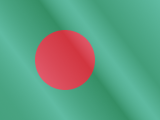





 Pay
Pay  Language
Language  Currency
Currency 


















 No results found
No results found